
James Zhang
40 discussion posts
After updating to the newest beta 11.2 beta 3, my work laptop's taskbars changed their positions and I could never get them back to the correct state. I just redid each of them manually (have 4 monitors using the DF taskbar). I tried to save the profile but right clicking and going to monitor profiles, the window doesn't show anything but a white line. It's fine when I first boot up but when I make any changes to the taskbar, that's what it ends up showing. Not being able to save the profile is one thing but after restarting, all my taskbars are all messed up again... My gaming desktop has the same beta installed though I only have 2 monitors with that system, there is no issues there.
I'm going to reinstall the last non-beta and see if it's an issue specific to the new beta.
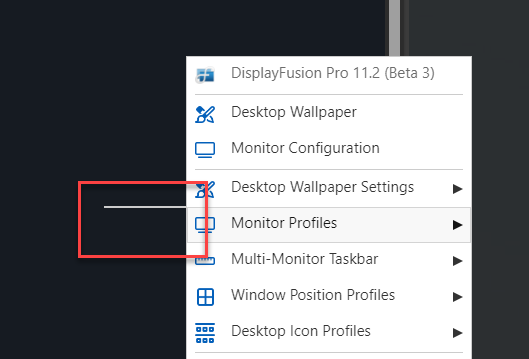
2025-06-10_15-06-10.png
Are your monitor ID's swapping when the taskbars change?

James Zhang
40 discussion posts
I had to reinstall the beta and as soon as I reinstalled it and ran it, the taskbars messed up again. There was no change to my monitor numbering.
• Attachment [protected]: 2025-06-12_08-55-23.png [6,598 bytes]
• Attachment [protected]: DisplayFusionDebugInfo_06.12.25_856AM.zip [90,873 bytes]

James Zhang
40 discussion posts
This is how it always turns up...
• Attachment [protected]: 2025-06-12_10-16-18.png [321,497 bytes]

James Zhang
40 discussion posts
This is how it should be. I reconfigured it manually but haven't rebooted yet.
• Attachment [protected]: 2025-06-12_10-20-52.png [414,124 bytes]
• Attachment [protected]: DisplayFusionDebugInfo_06.12.25_1023AM.zip [373,949 bytes]

James Zhang
40 discussion posts
Ha! Restarted and this time it worked with no issues... Added another debug for review just in case.
• Attachment [protected]: DisplayFusionDebugInfo_06.12.25_1031AM.zip [477,213 bytes]
The monitor ID's you sent from the Windows Display Settings don't line up with the ID's you sent from the DisplayFusion Monitor Configuration window. Are they still different?

James Zhang
40 discussion posts
Quote:
The monitor ID's you sent from the Windows Display Settings don't line up with the ID's you sent from the DisplayFusion Monitor Configuration window. Are they still different?
Stayed the same as earlier now. Hopefully this time it'll stick across restarts. Could also be my docking station but I never had an issue w/ stable builds.
• Attachment [protected]: 2025-06-12_15-58-15.png [154,635 bytes]
Jun 12, 2025 (modified Jun 12, 2025)
•
#10

James Zhang
40 discussion posts
Quote:
Could you send me an updated copy of your troubleshooting info? Here are the steps:
- Open the DisplayFusion Settings > Troubleshooting tab
- Click the "Export Info to File" button
- Reply with the file attached
Here it is and I just booted up from hibernation and it messed up again...
• Attachment [protected]: 2025-06-13_16-38-03.png [152,601 bytes]
• Attachment [protected]: DisplayFusionDebugInfo_06.13.25_437PM.zip [264,870 bytes]
Just checking in to see if you're able to grab the info from my last post.
Thanks!

James Zhang
40 discussion posts
Quote:
Just checking in to see if you're able to grab the info from my last post.
Thanks!
Hi, apologize for the delay. I just booted up from hibernation and the taskbars are all messed up again. I didn't get a chance to run the tool and save a good setup yet. Let me restart and get a good setup. I will also save what the messed up setup now as well just in case it helps.
• Attachment [protected]: Booted up from hibernation-bad setup.txt [300,247 bytes]
• Attachment [protected]: Monitor numbering after bad setup from hibernation bootup.png [6,451 bytes]
Jun 24, 2025 (modified Jun 24, 2025)
•
#15

James Zhang
40 discussion posts
Here is a good setup from a restart. The monitor numbering appears to be the same as the above bad setup though. I believe that's how the numbering normally is from a cold boot/restart. I will continue to monitor and will save another file if it messes up again and share it.
• Attachment [protected]: Booted up from restart-good setup.txt [296,708 bytes]
Jun 24, 2025 (modified Jun 24, 2025)
•
#16

James Zhang
40 discussion posts
Quote:
Here is a good setup from a restart. The monitor numbering appears to be the same as the above bad setup though. I believe that's how the numbering normally is from a cold boot/restart. I will continue to monitor and will save another file if it messes up again and share it.
Ok here is a bad setup now after hibernation again.
• Attachment [protected]: Booted up from hibernation-bad setup again.txt [290,095 bytes]

James Zhang
40 discussion posts
As I restarted, the monitor numbering stayed the same so I reconfigured everything again and saved the config in DP. Noticed that the DP monitor numbering is different from what Windows shows with the numbering.
• Attachment [protected]: Correct config but monitor # doesn't match DP config.txt [289,732 bytes]
• Attachment [protected]: Monitor numbering different from DP.png [335,642 bytes]
Jun 27, 2025 (modified Jun 27, 2025)
•
#18

James Zhang
40 discussion posts
It seems to be working fine. Though,occasionally, while the monitor numbers stick, 2 of my monitors (2 and 3)would be set to duplicate instead of extend. However, when I unplug and plug back in my dock where those 2 monitors are connected to, it goes back to what it was supposed to. This is random so I can't reproduce but so far that is the only issue I've encountered. I will run the tool next time the duplicate setup comes up again.