DisplayFusion Screenshots
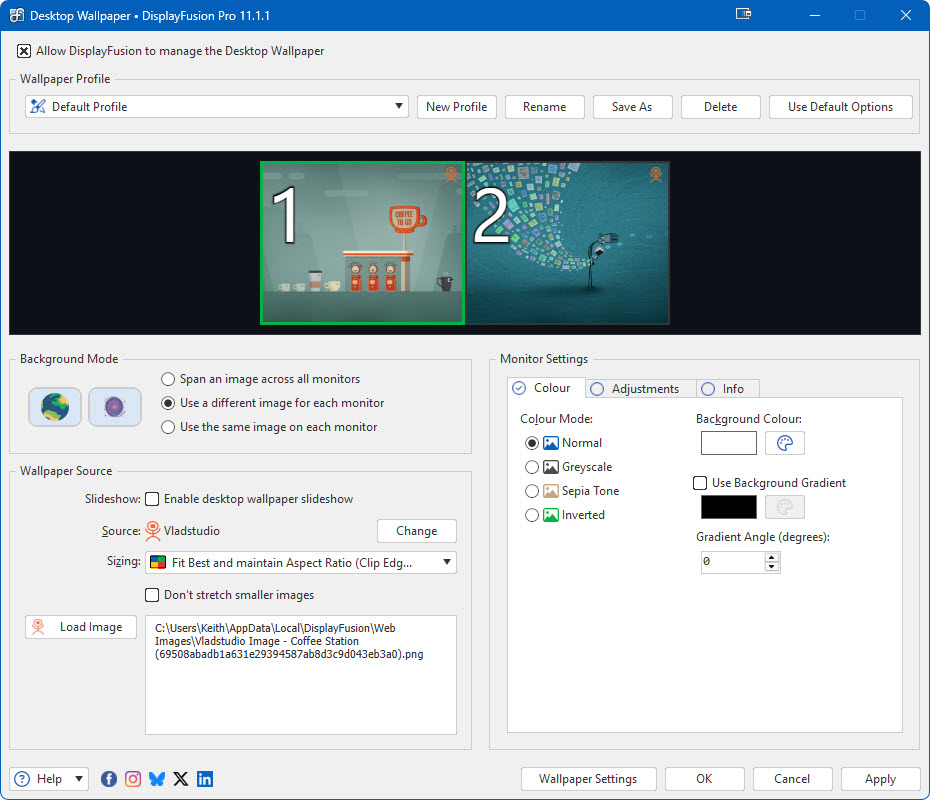
DisplayFusion Desktop Wallpaper Window
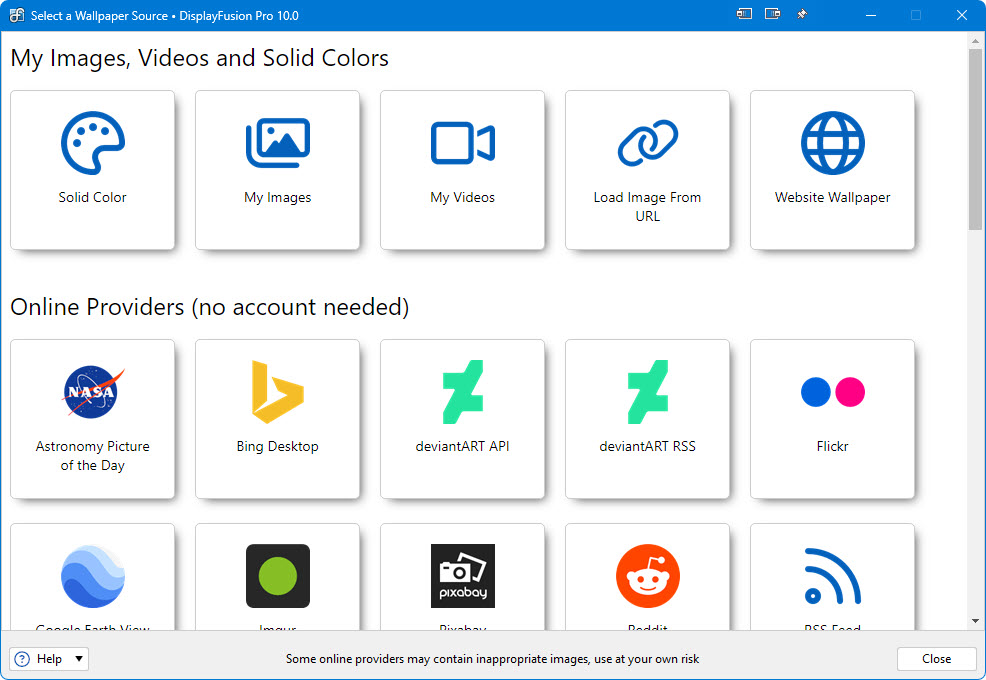
Wallpaper Sources (1/3)
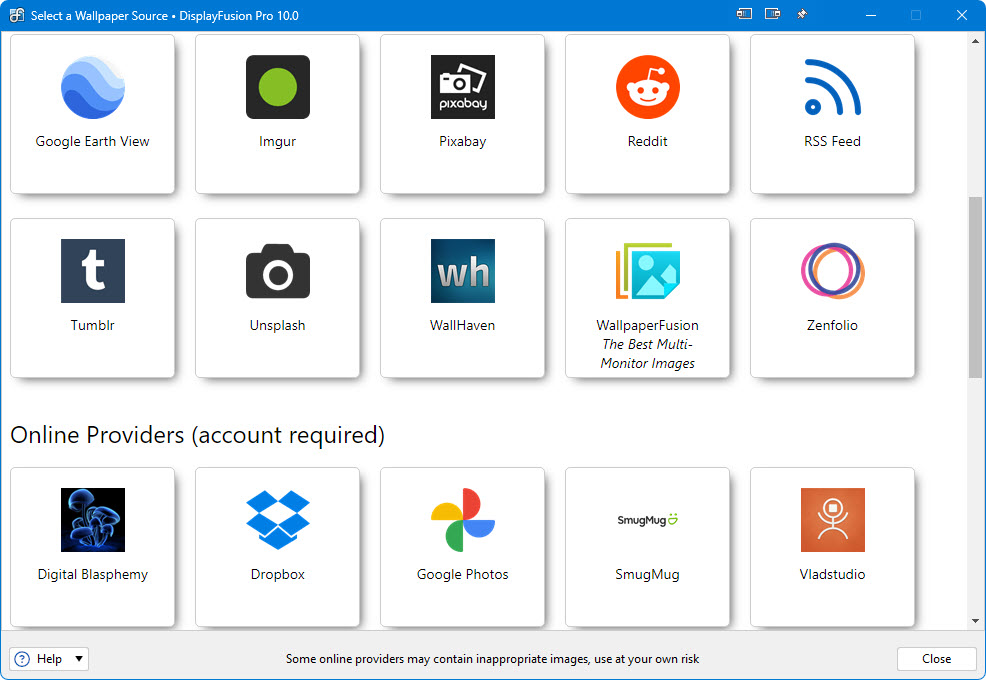
Wallpaper Sources (2/3)
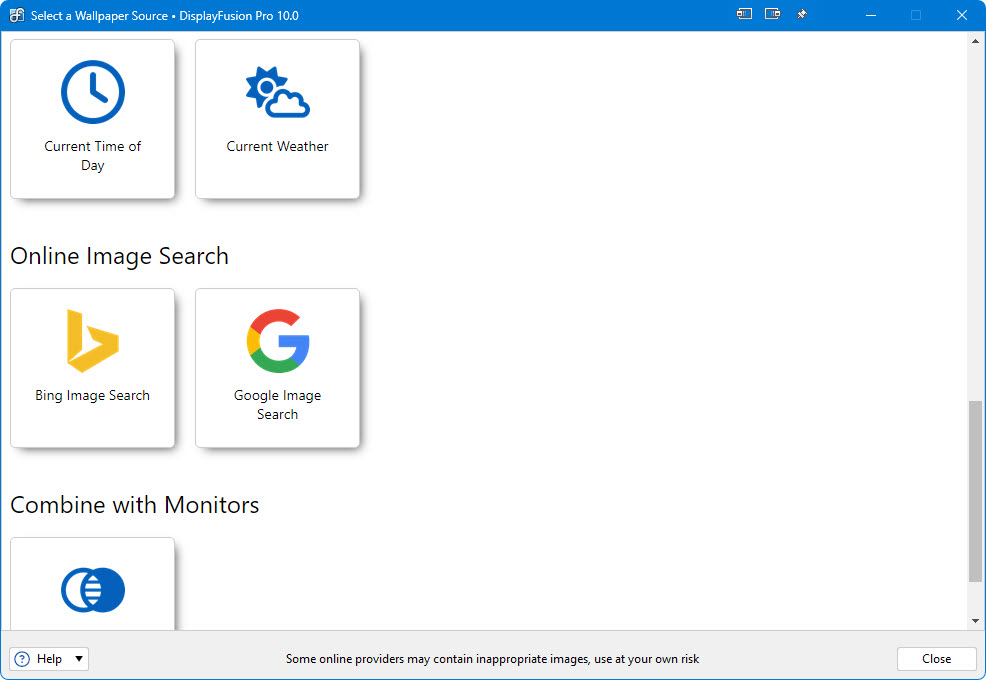
Wallpaper Sources (3/3)
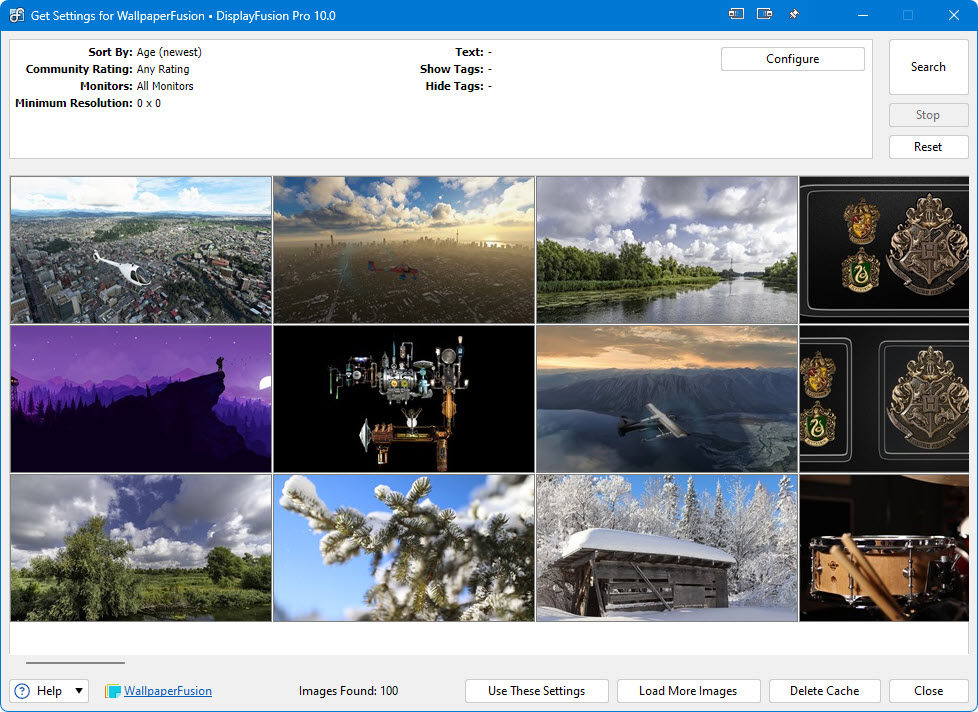
Online Wallpaper Provider: WallpaperFusion
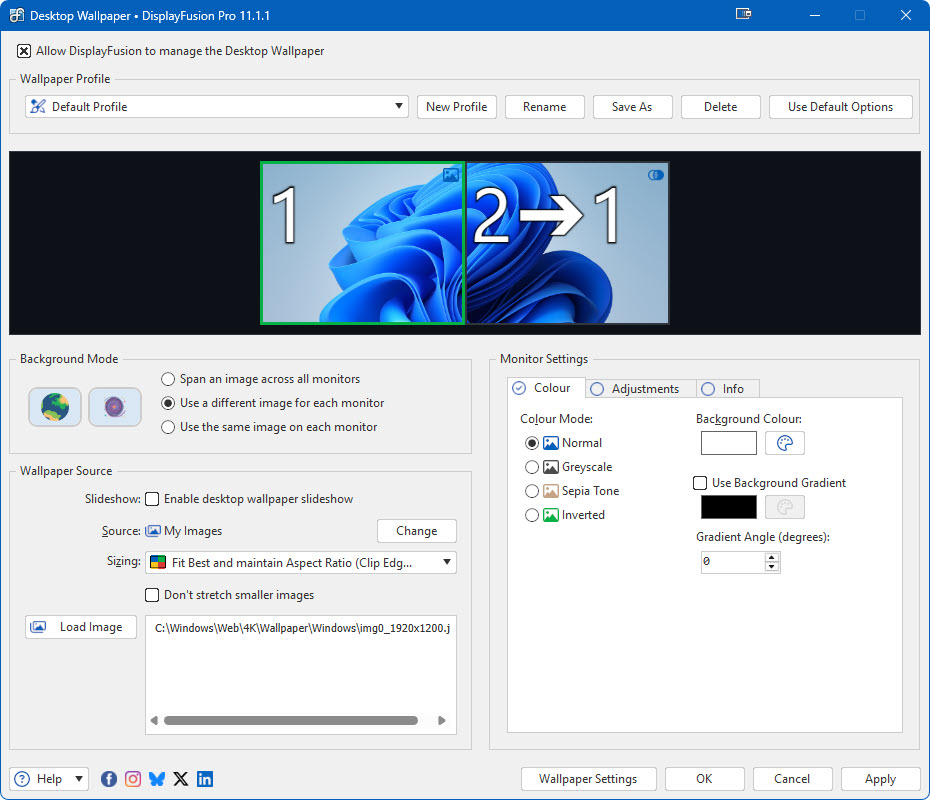
Wallpaper: Combined Spanned and Different Images
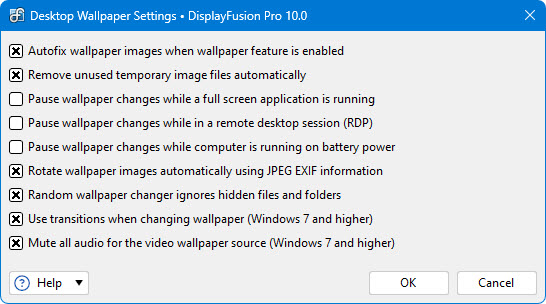
Advanced Wallpaper Settings
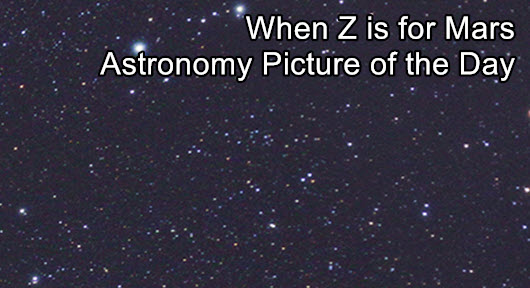
Custom "Image Info" Text on the Desktop
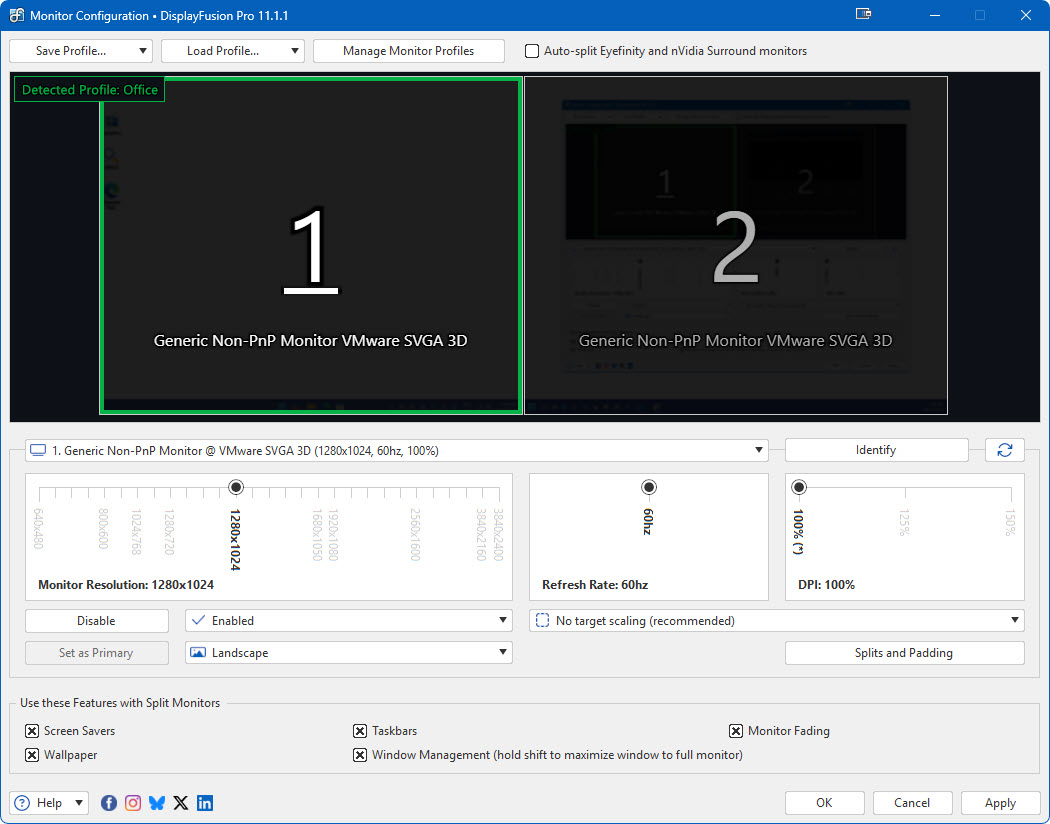
DisplayFusion Monitor Configuration Window
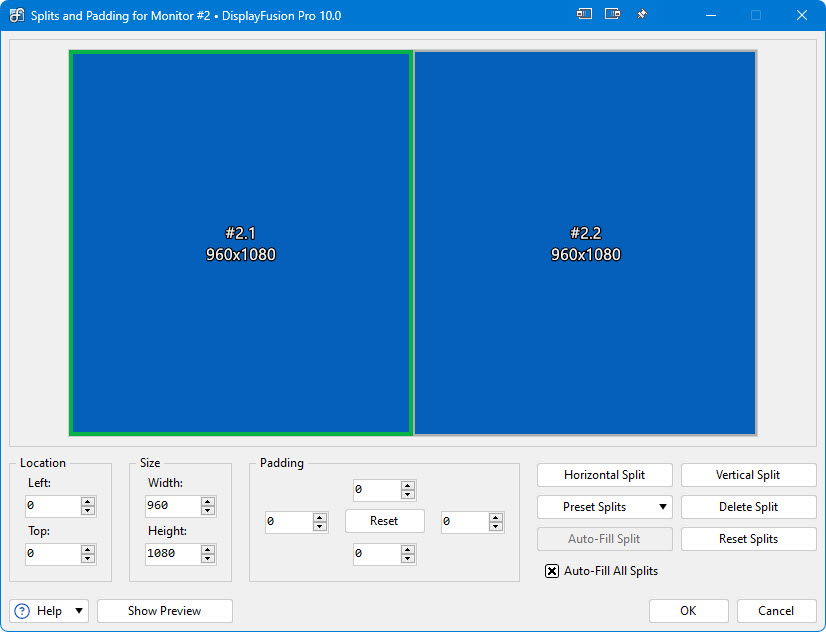
Monitor Splits and Padding (for bezel compensation and more)
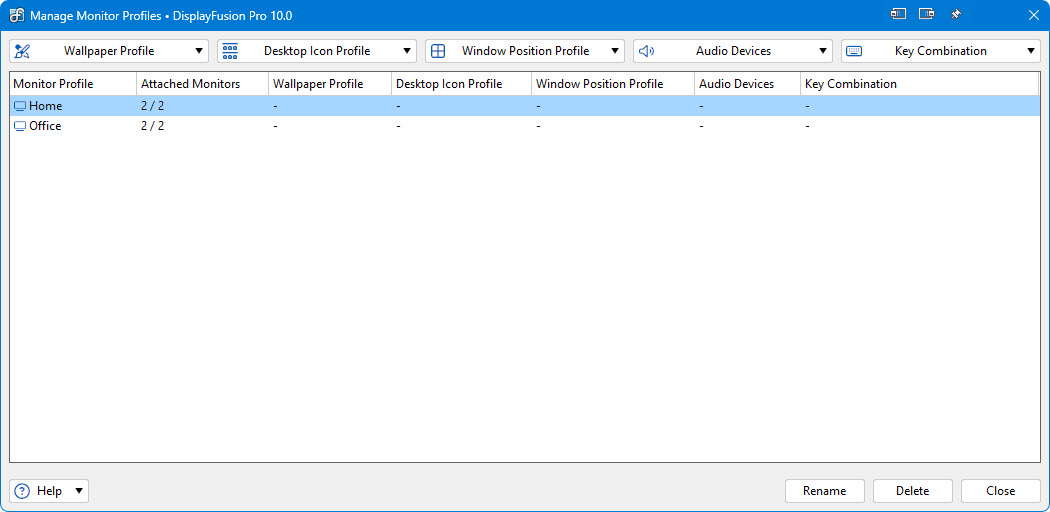
Manage Monitor Profiles Window
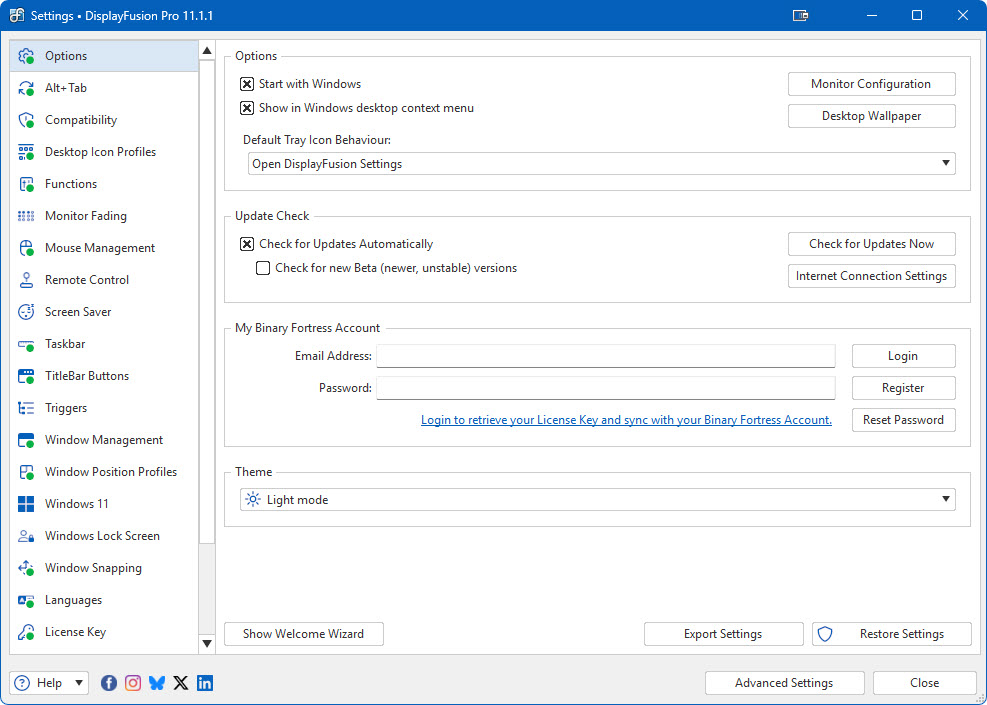
Settings > Options Tab
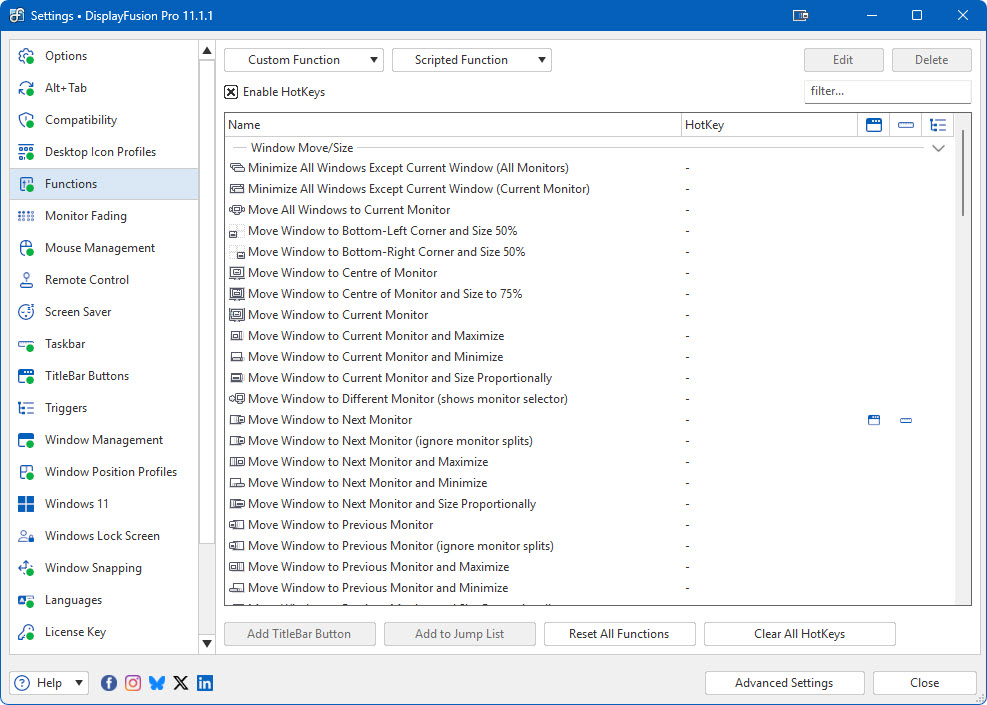
Settings > Functions Tab
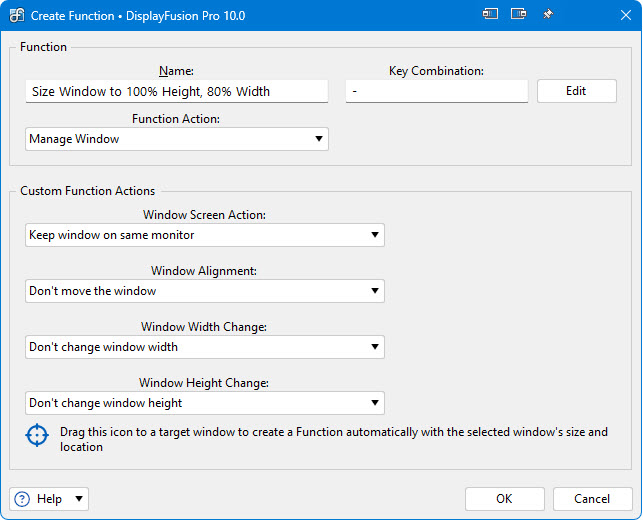
Editing a Function
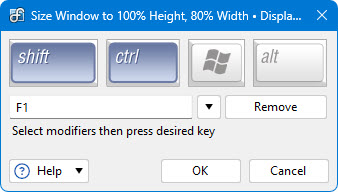
Shortcut HotKey Editor
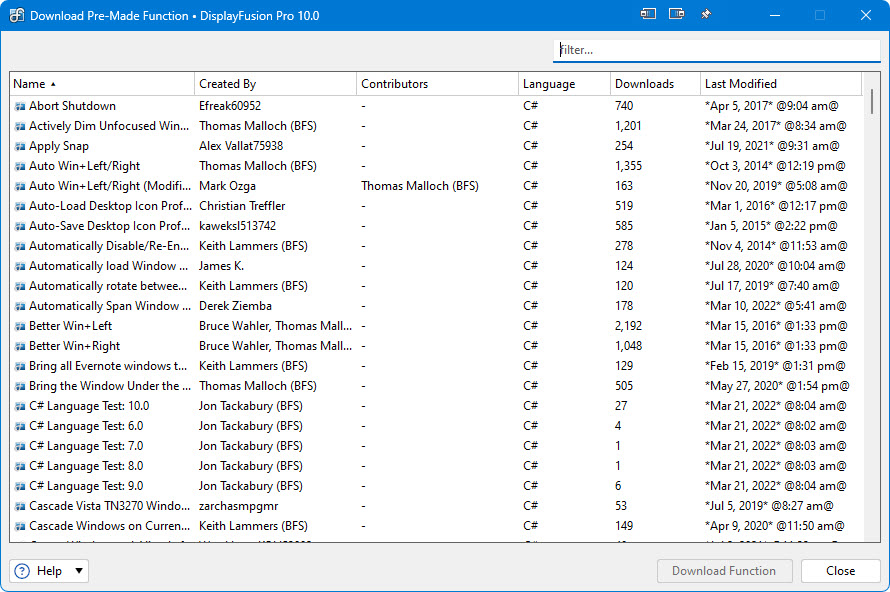
Online Scripted Function Repository
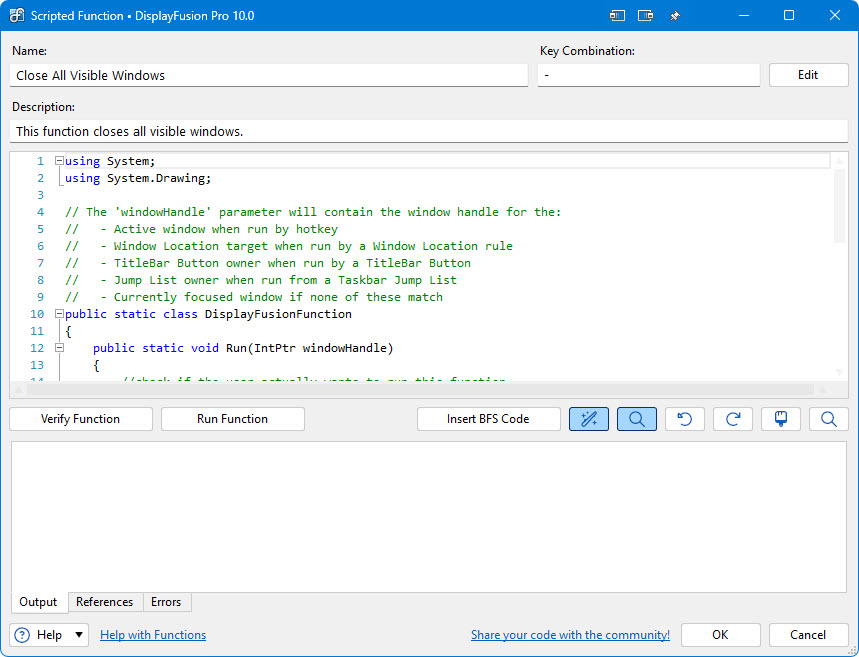
Scripted Function Editor Window
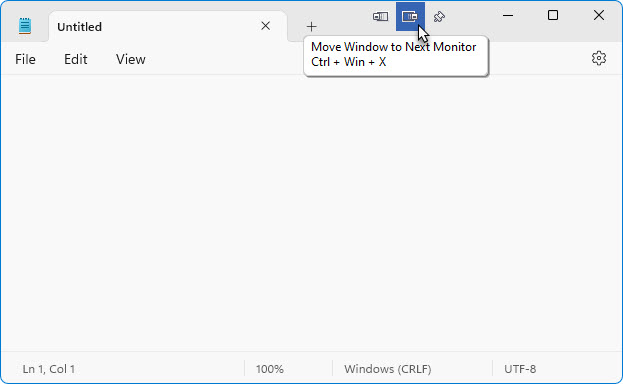
DisplayFusion TitleBar Buttons
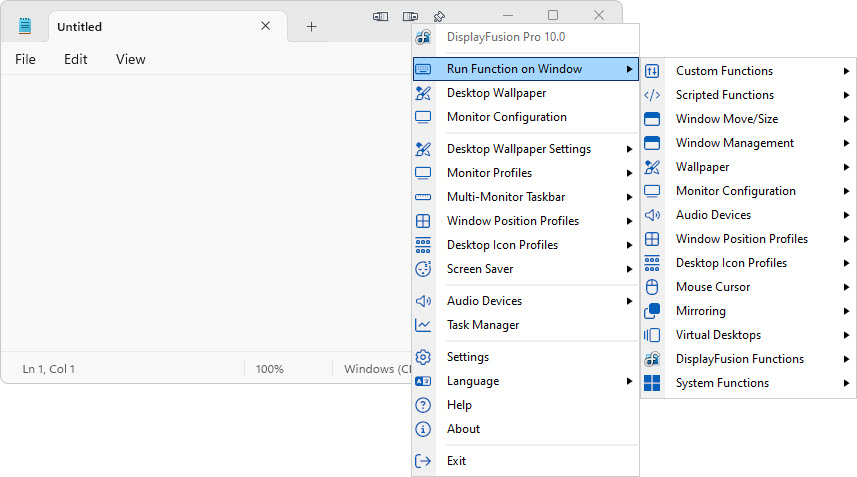
Run any Function from the
TitleBar Button Context Menu
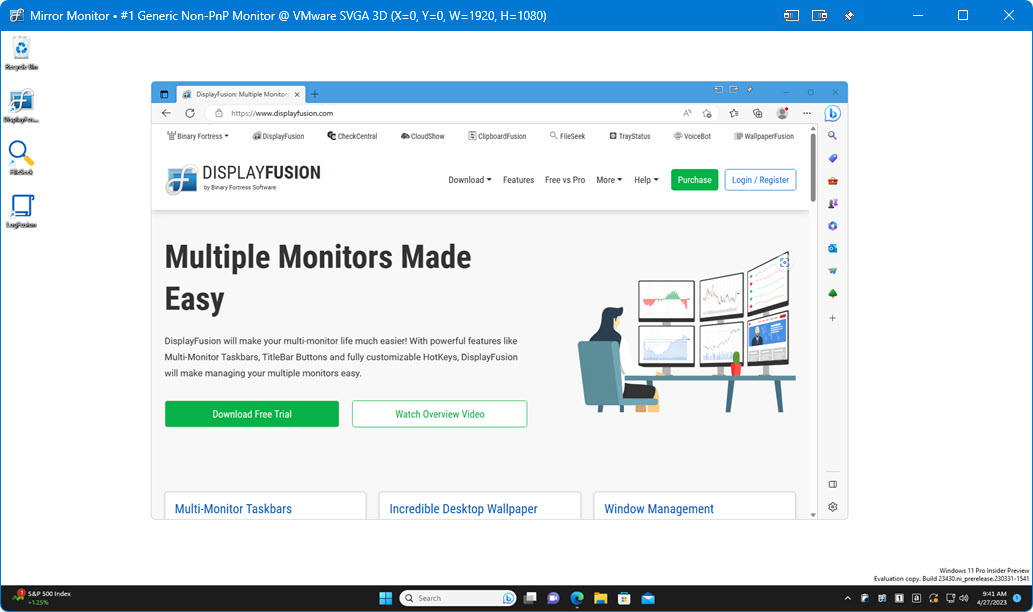
Output Window Created by
the "Mirror Monitor" Function
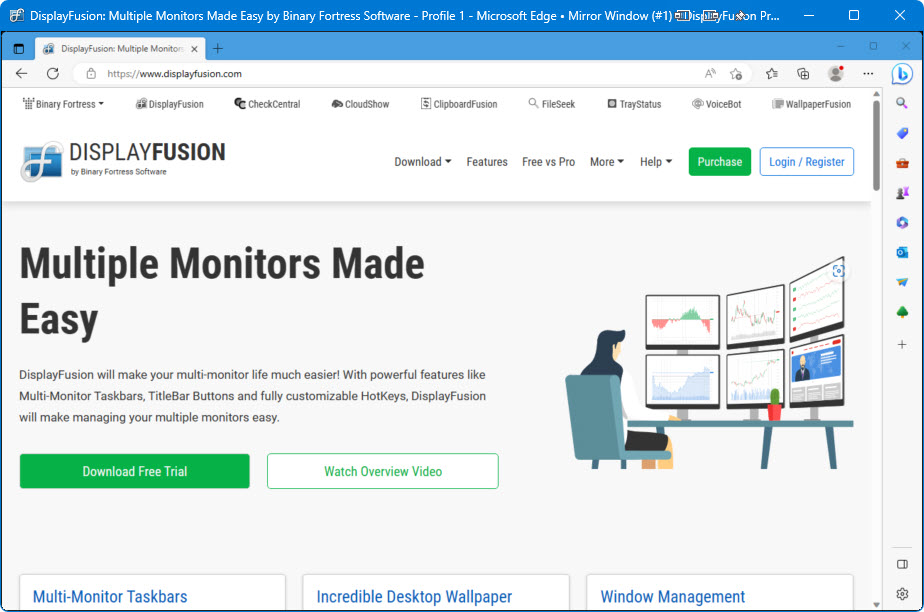
Output Window Created by
the "Mirror Window" Function
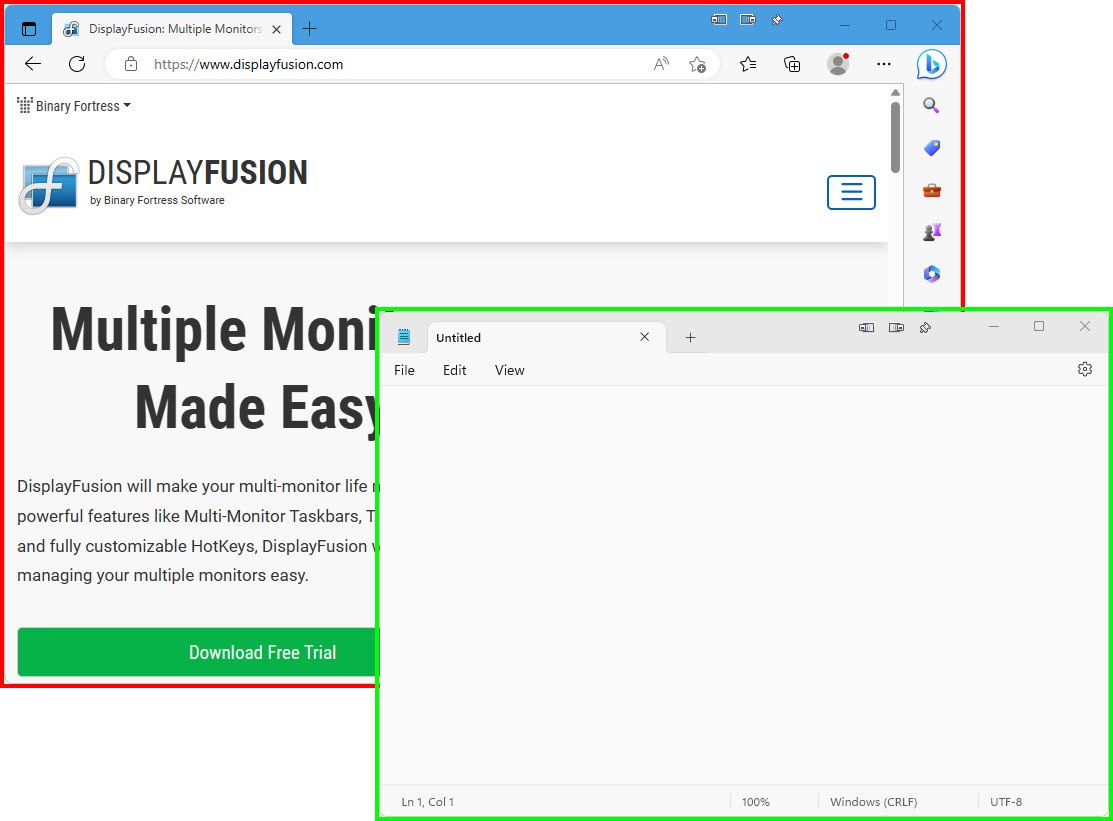
Window Highlight Function

Settings > Triggers Tab
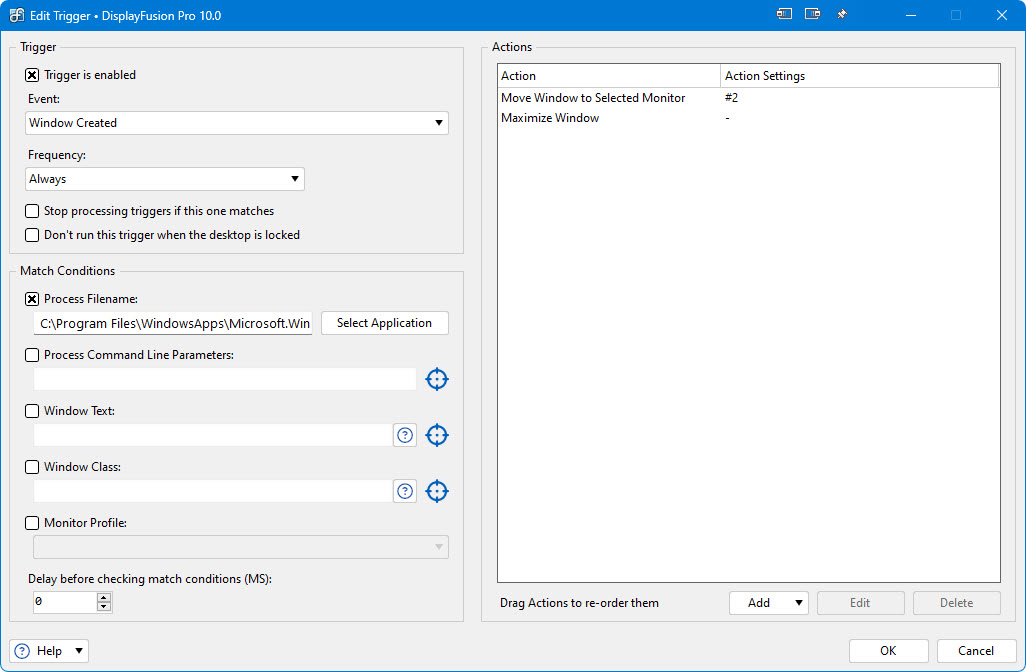
Editing a Trigger Rule

Settings > Taskbar Tab
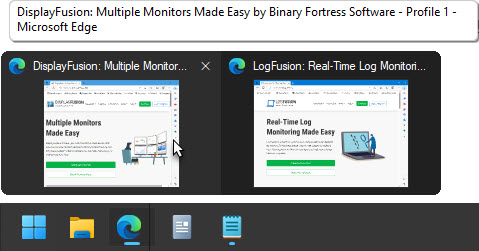
Taskbar Button Previews (hover)
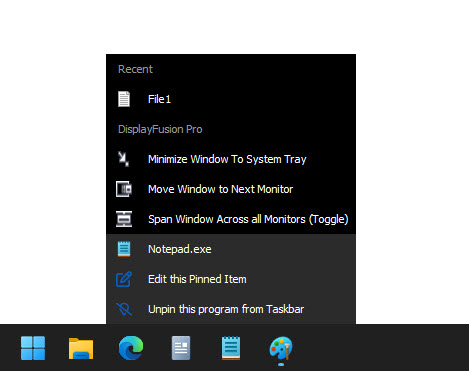
Taskbar Button Jump Lists (right-click)
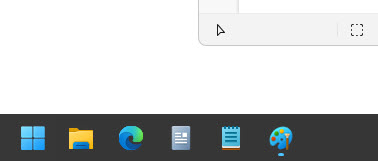
"Pinned" shortcuts on the DisplayFusion Taskbar
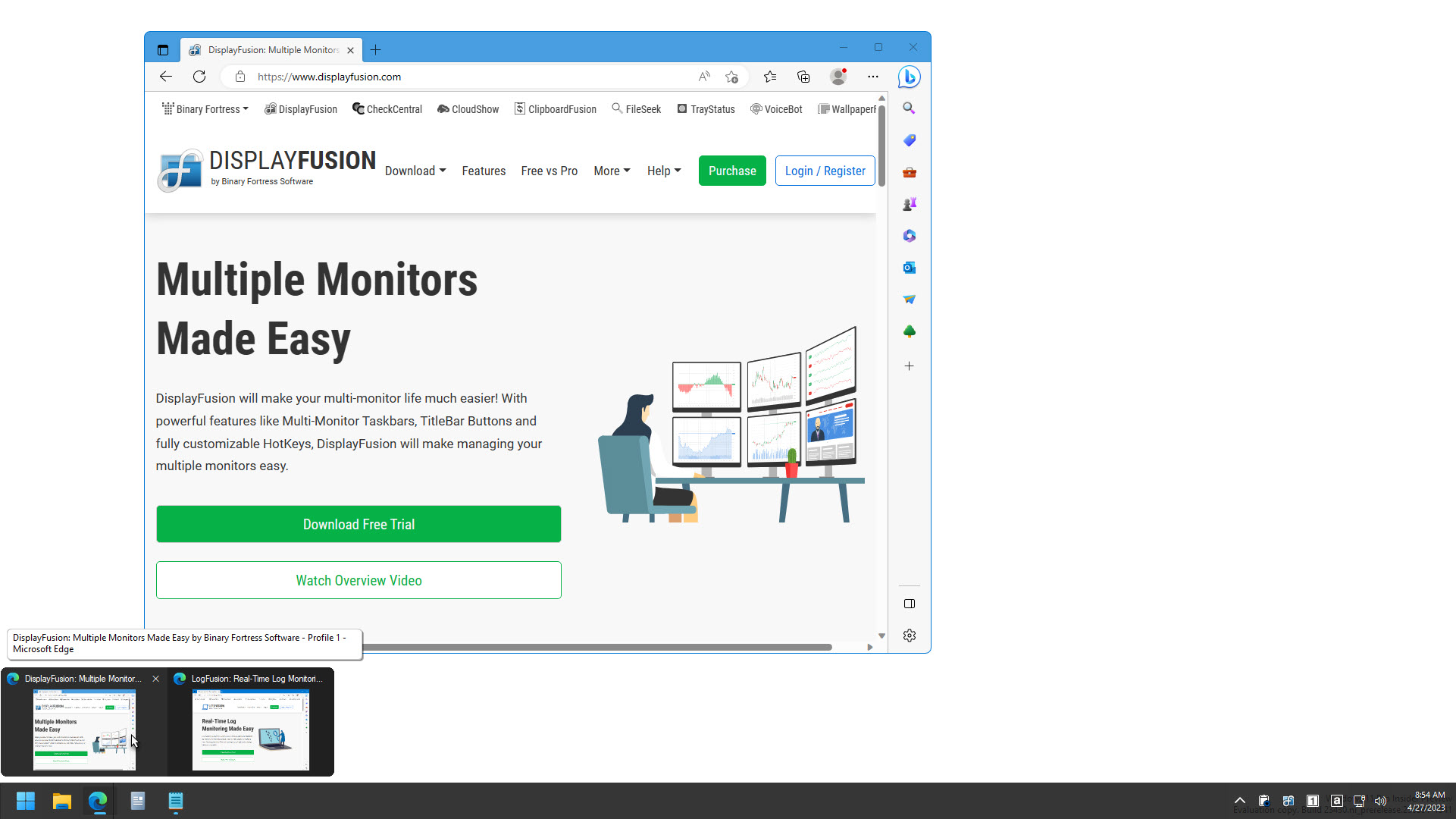
"Aero Peek" on the DisplayFusion Taskbar
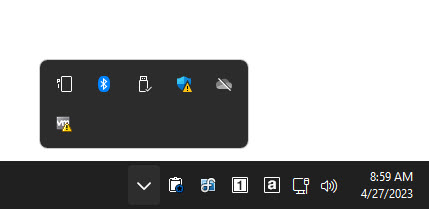
Notification area ("system tray") on
the DisplayFusion Taskbar
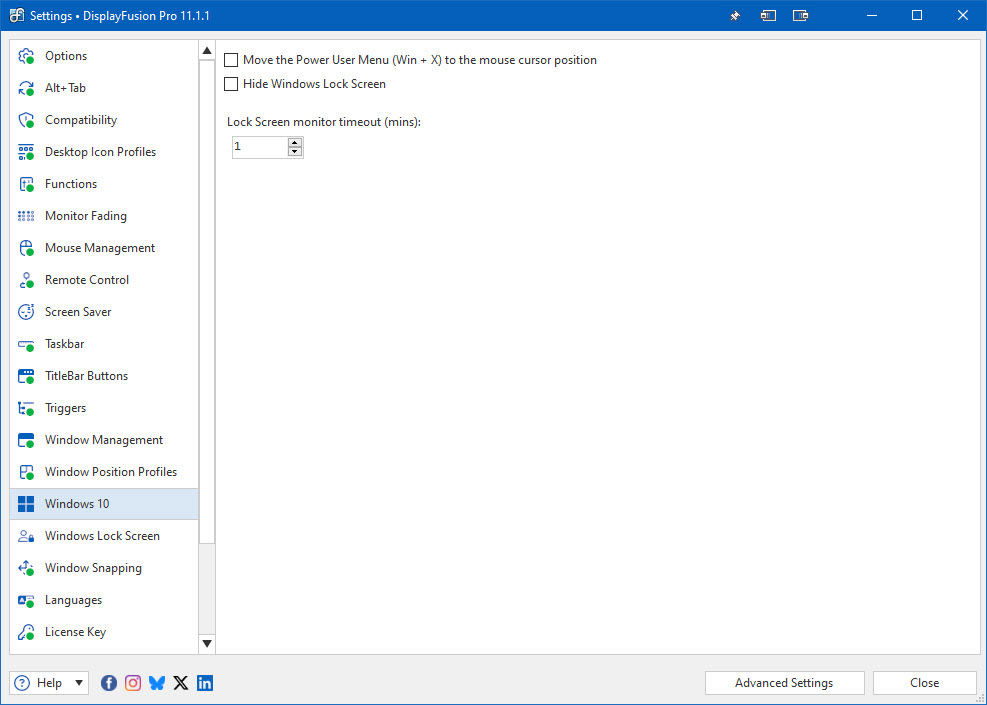
Settings > Windows 10 Tab
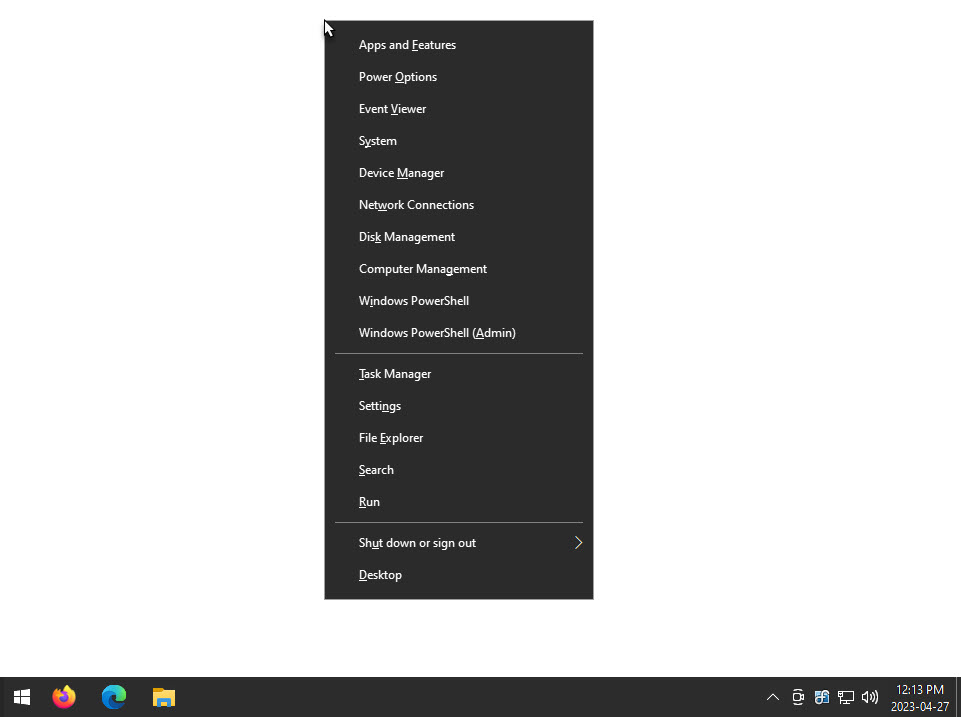
Windows 10 Tweak: Move Power User Menu (Win+X)
to the Mouse Cursor
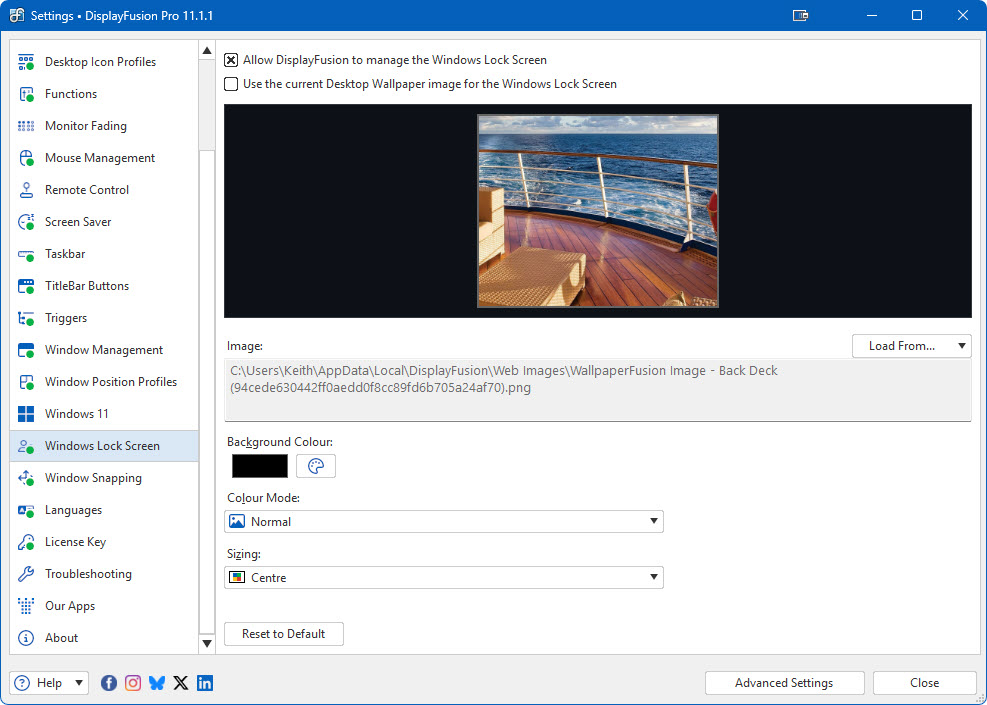
Settings > Windows Lock Screen Tab
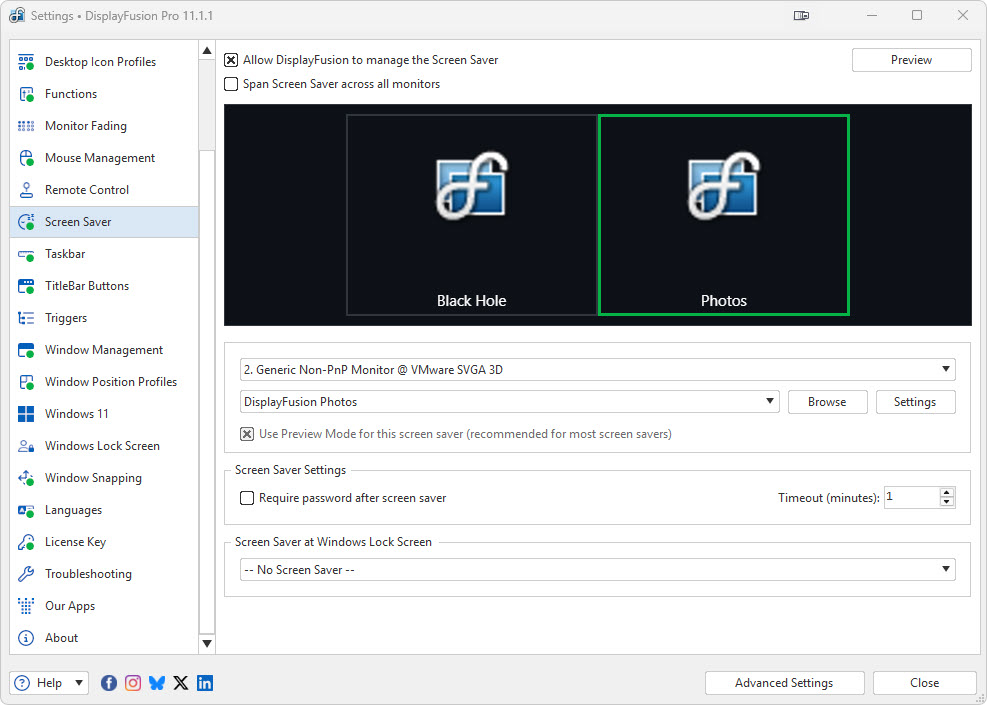
Settings > Screen Saver Tab
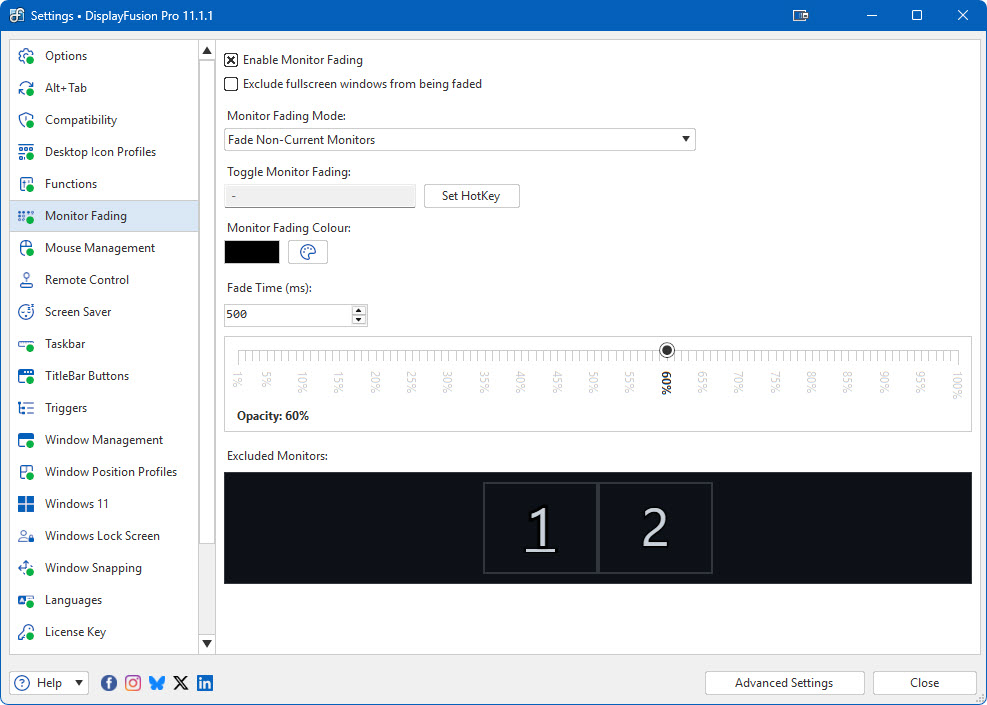
Settings > Monitor Fading Tab
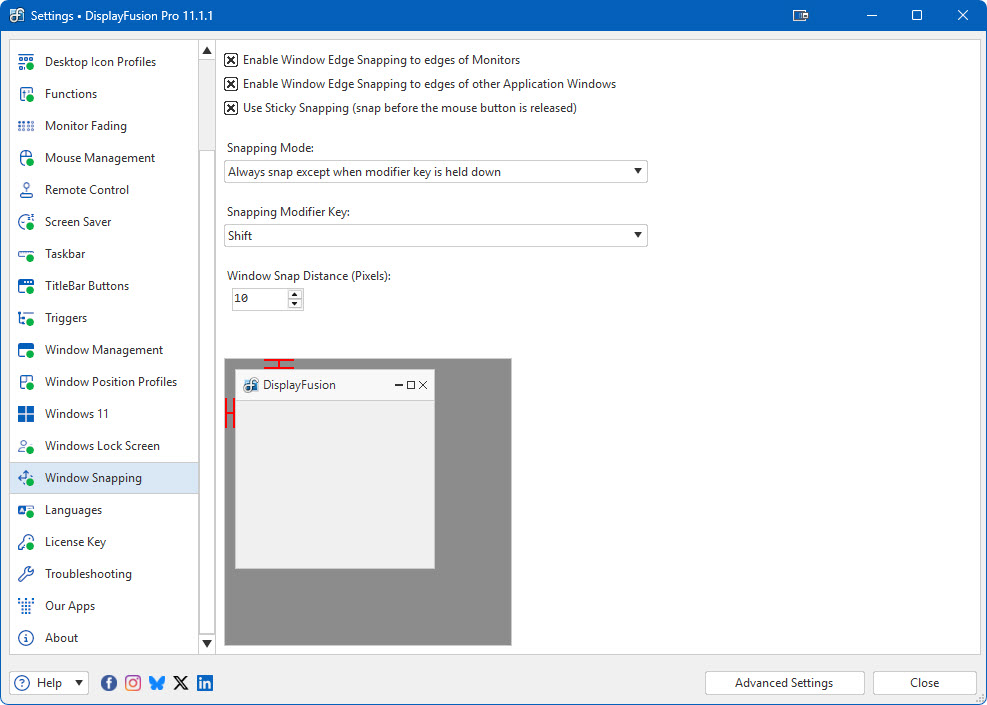
Settings > Window Snapping Tab
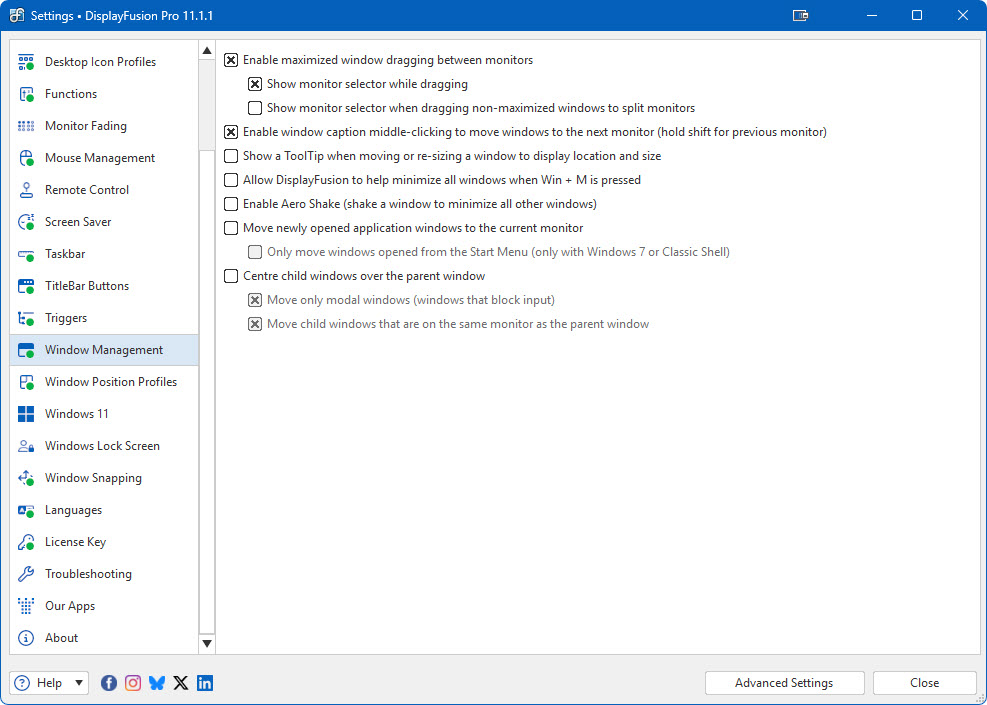
Settings > Window Management Tab
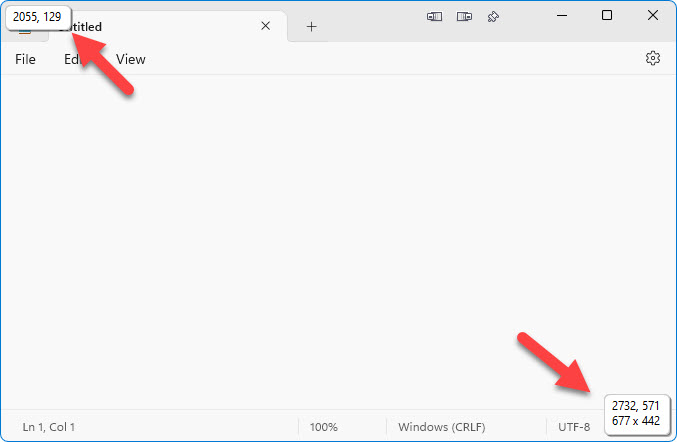
Window Size/Location ToolTips
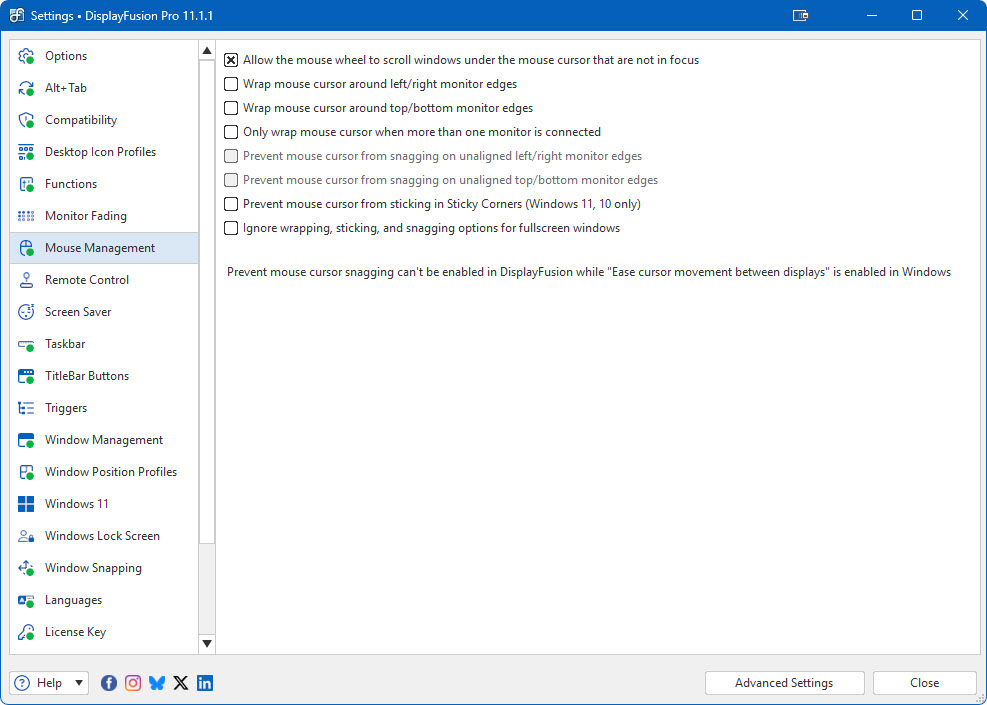
Settings > Mouse Management Tab
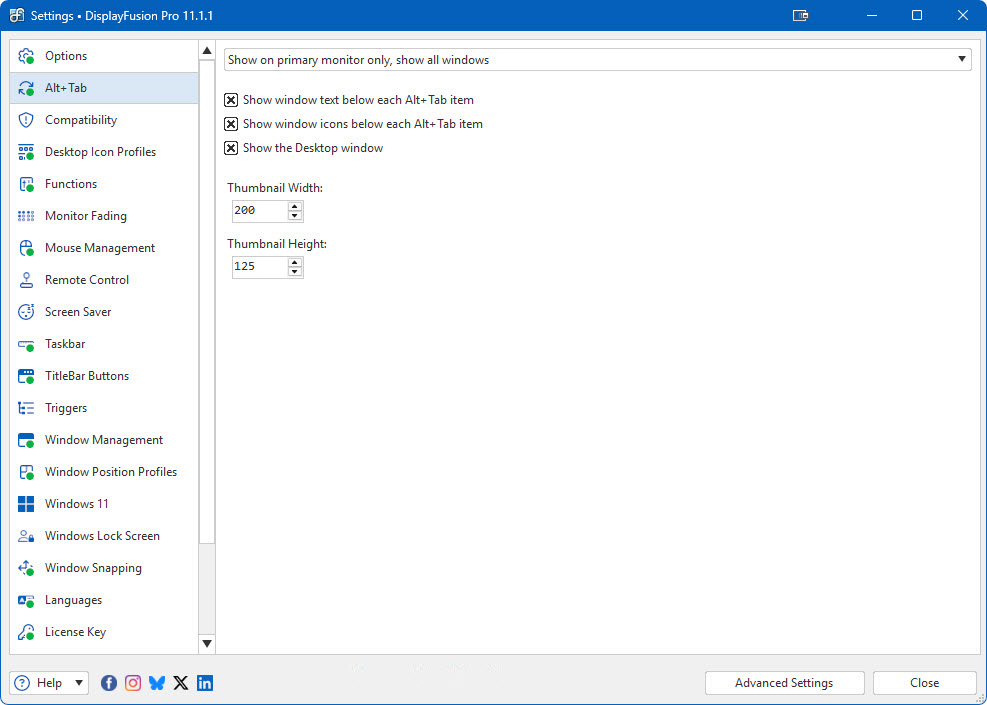
Settings > Alt+Tab
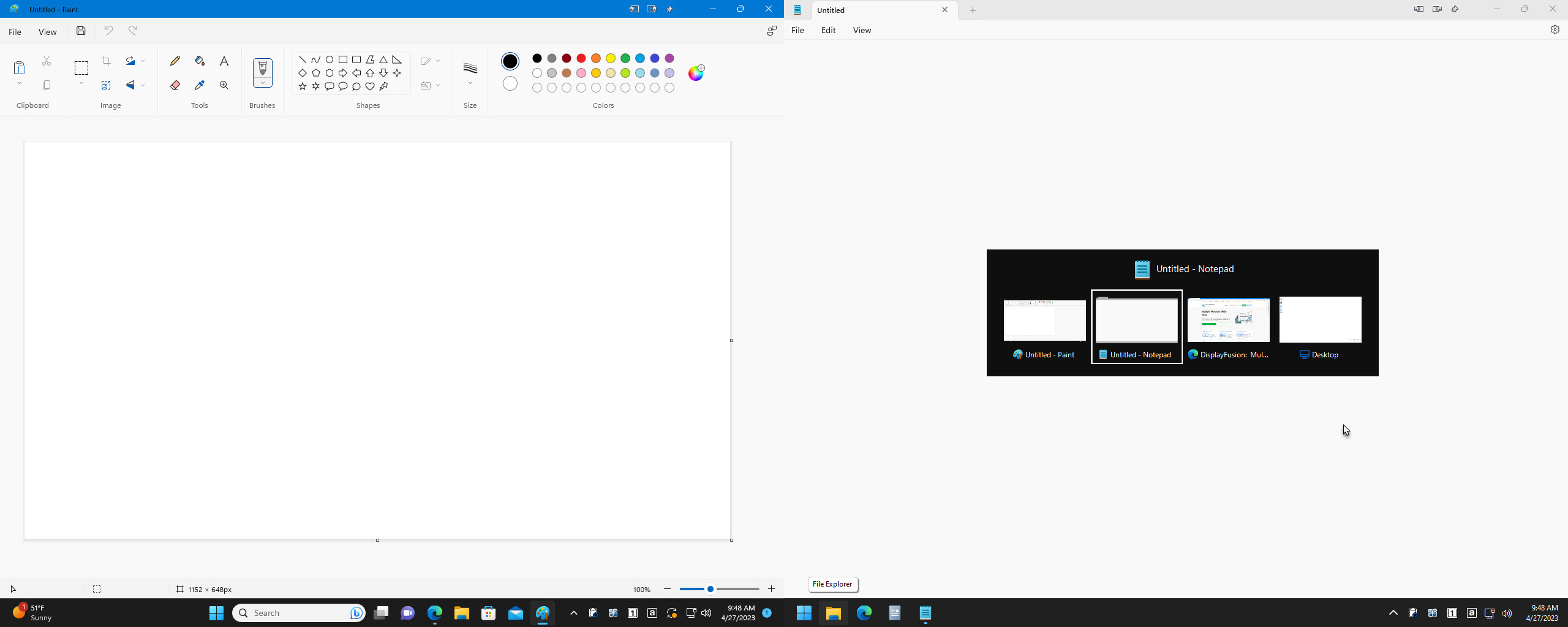
Alt+Tab Handler: Show on Current Monitor
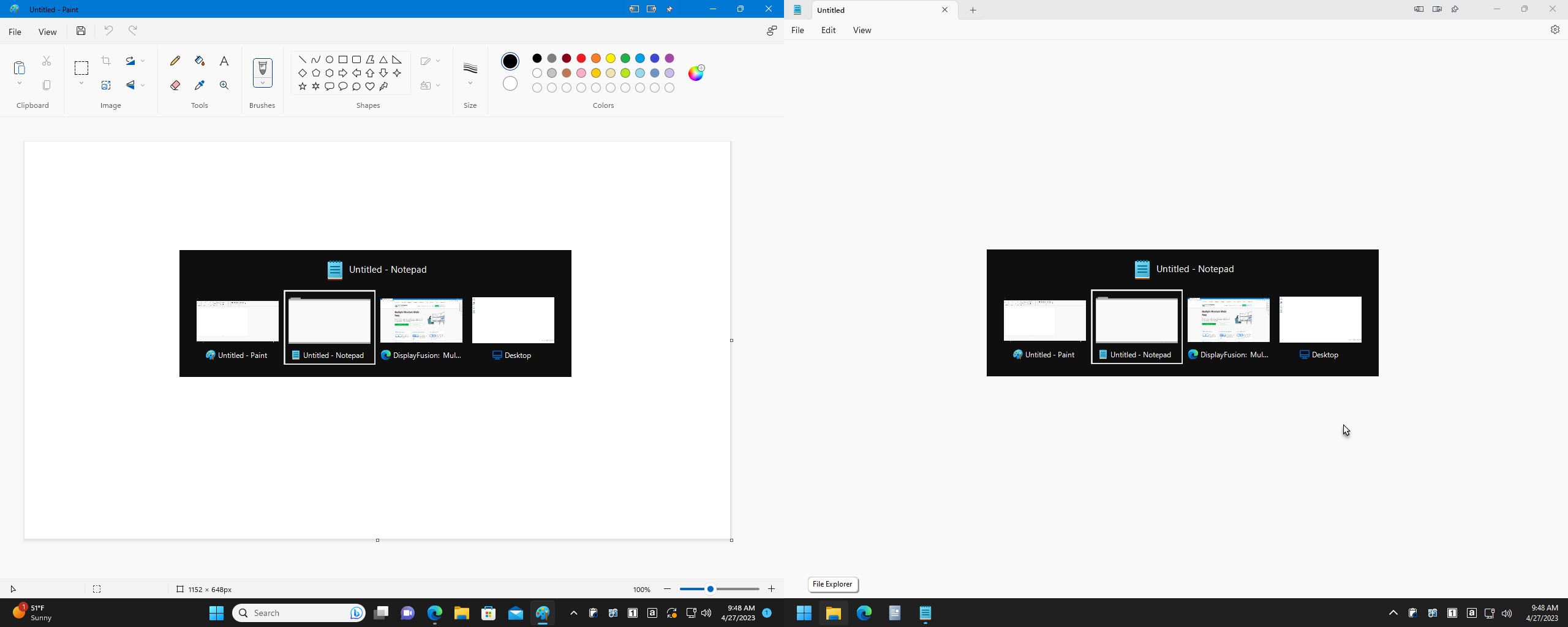
Alt+Tab Handler: Show on All Monitors
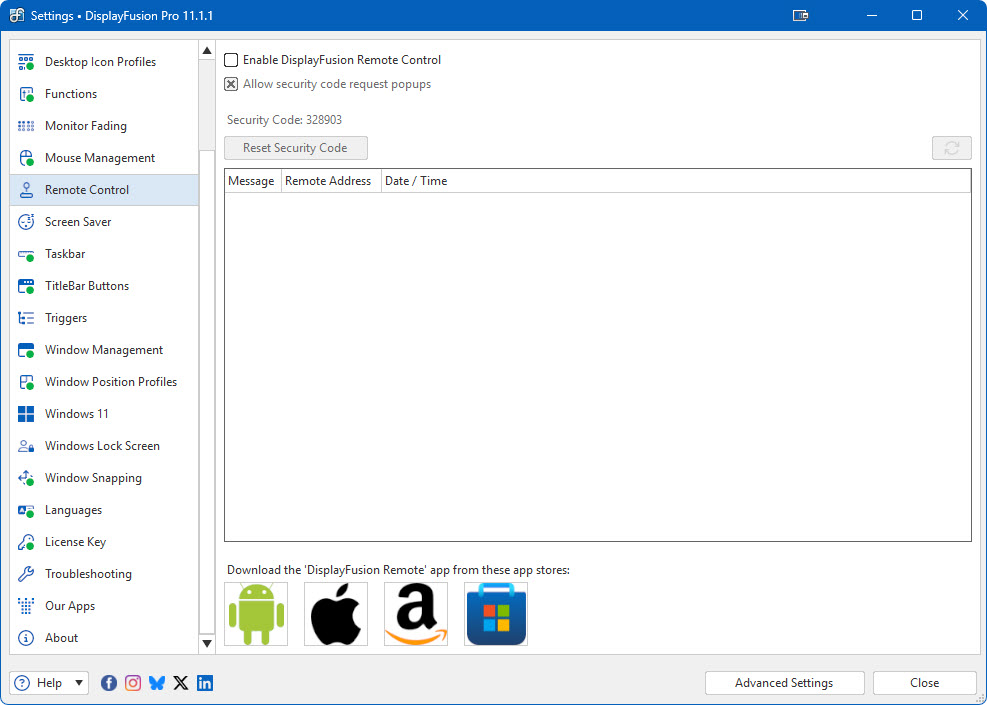
Settings > Remote Control Tab
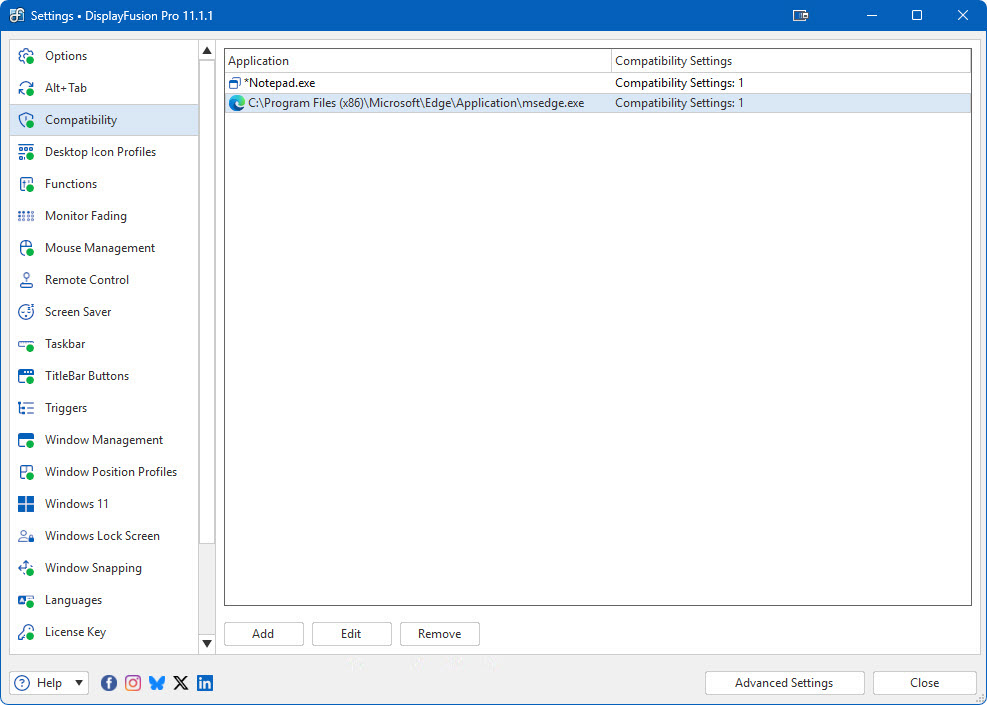
Settings > Compatibility Tab
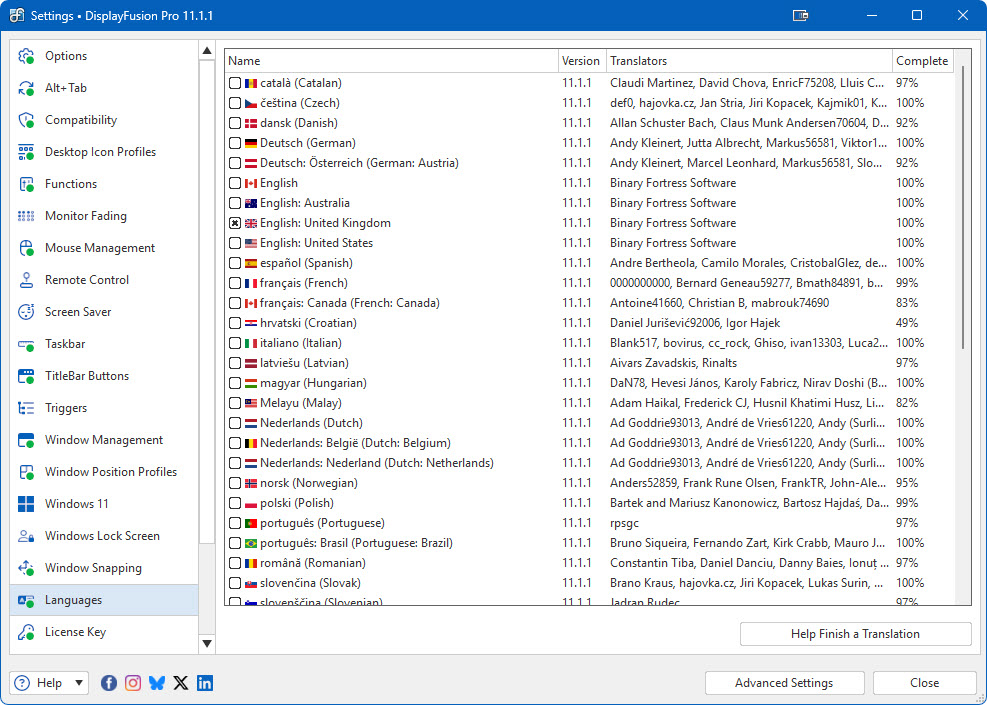
Settings > Languages Tab
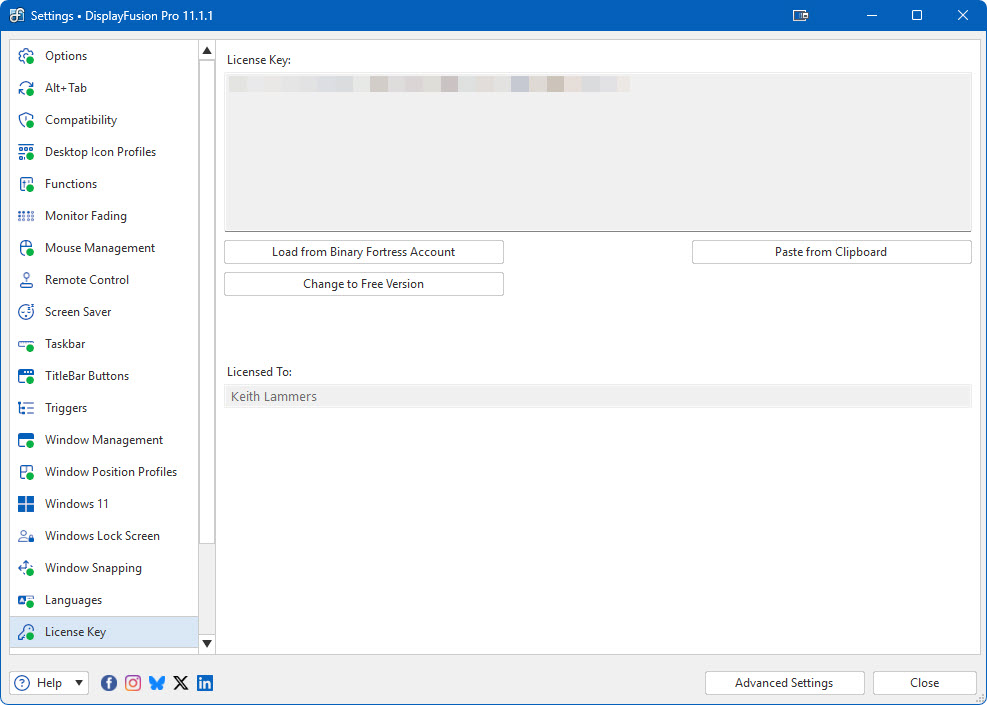
Settings > License Key Tab
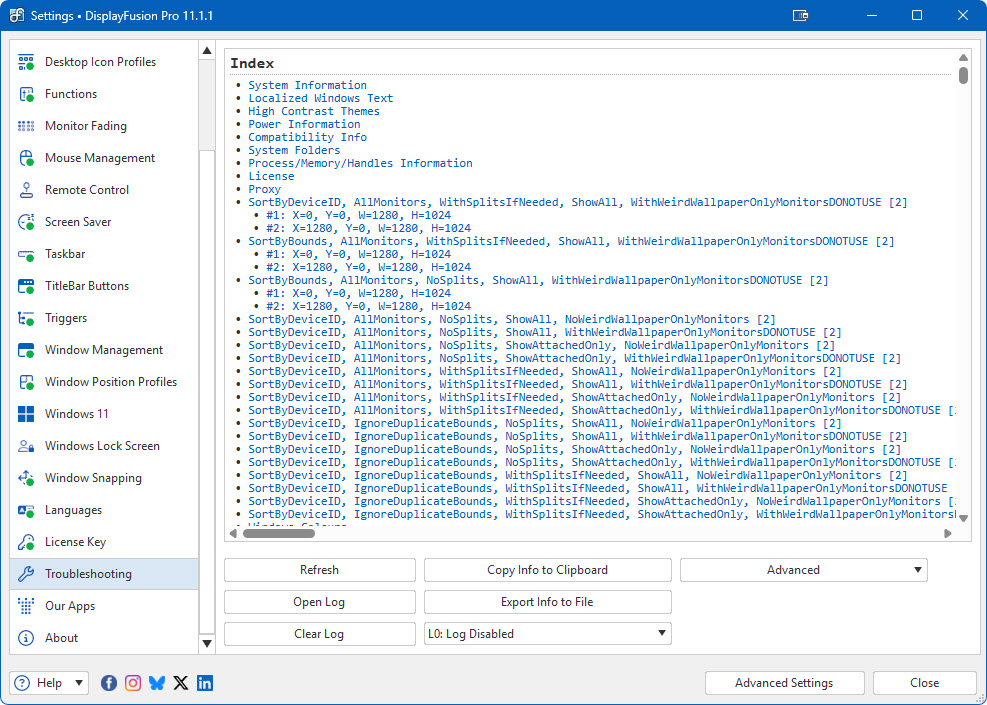
Settings > Troubleshooting tab
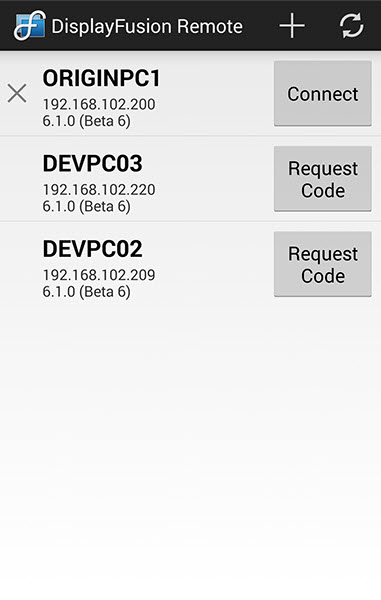
Remote Control on Android: Connections
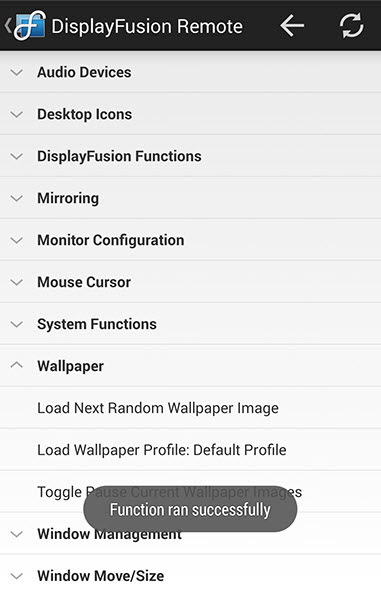
Remote Control on Android: Functions
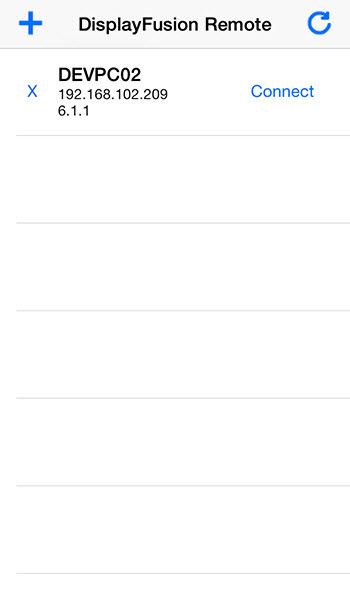
Remote Control on iOS: Connections
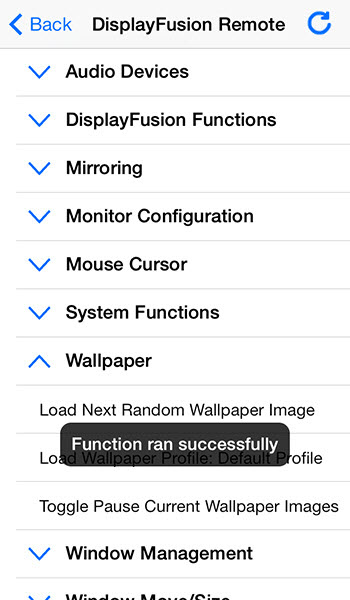
Remote Control on iOS: Functions
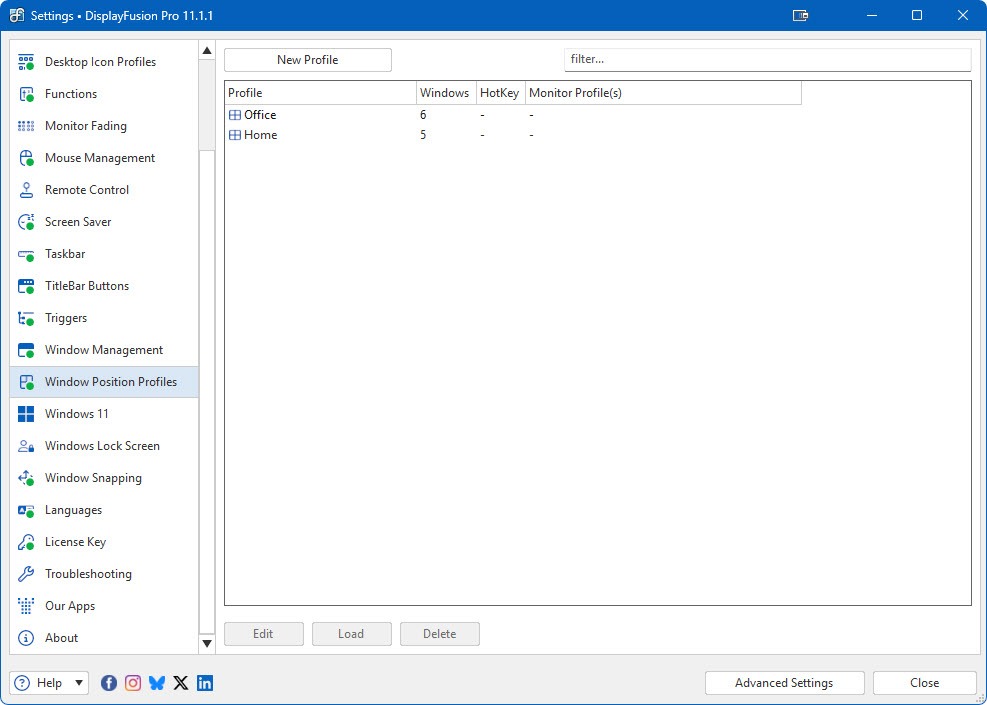
Settings > Window Position Profiles
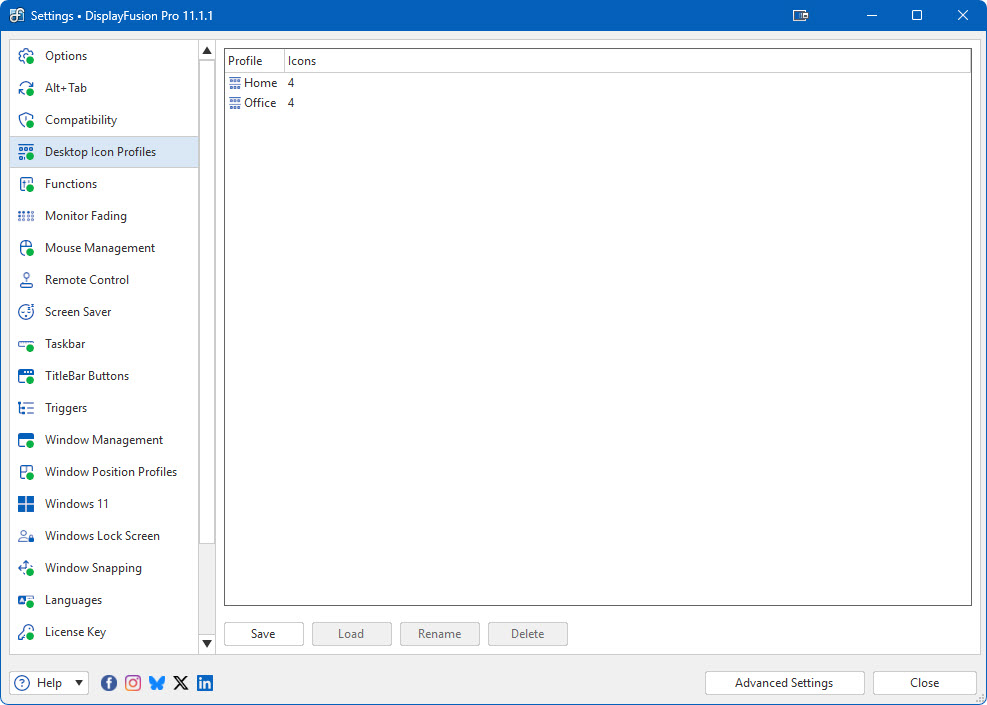
Settings > Desktop Icon Profiles