
MDVillarreal
16 discussion posts
I recently upgraded to dual 4K monitors (for reference, my monitor setup is a Cintiq 22HD and 2 4K monitors). Whenever I wake the computer up (moving the mouse after the screens have gone black from inactivity), the wallpapers always mess up and sometimes load up in the wrong monitors and my mouse (wireless Logitech M570) will lag badly. Sometimes it will correct itself after a few minutes, but lately I've noticed it seems to correct if I open the Task Manager, which doesn't make any sense to me. I didn't have any issues prior to the 4K monitors, so I'm not sure if my problem is related to DisplayFusion, Windows 10, or a mix of both. I am using Display Fusion Pro 9.1.
EDIT: It also looks like Display Fusion is consuming about 15-25% of the CPU when this happens (at normal use, it's usually 1% or less).
Dec 18, 2017 (modified Dec 19, 2017)
•
#1
If you disable the DisplayFusion Multi-Monitor Taskbars before sleeping the computer, do you still run into this issue when waking it up?

MDVillarreal
16 discussion posts
Hello. Disabling the multi-monitor taskbars has just about eliminated that problem in my testing thus far. Is the multi-monitor taskbar the likely culprit then? This was after manually setting the computer to sleep.
EDIT: Did not solve the problem as I thought. Though the lag problem isn't as bad as it was and it doesn't take as long to straighten back out, it still takes longer than I think it should. Multi-monitor taskbar is still disabled. This is what occurs after moving the mouse to wake the computer up (computer is still on, just in light sleep mode from inactivity).
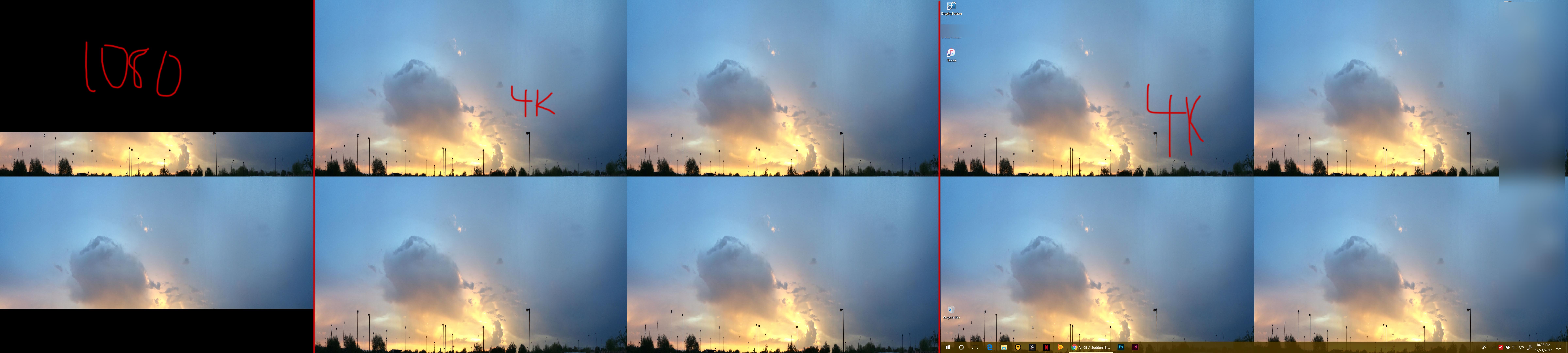
problem_example.jpg
Dec 22, 2017 (modified Dec 22, 2017)
•
#3
Yeah, Windows likes to mess up the wallpaper when monitors sleep, the correction you're seeing 30-60 seconds later is DisplayFusion detecting that and fixing it up.
Is the mouse lag gone since the taskbars were disabled?

MDVillarreal
16 discussion posts
This is another thing that occurs sometimes when waking the computer up.
The mouse lag occurs for as long as it takes for Display Fusion to get everything straightened out. This wasn't an issue when I had all 1080p monitors, but it became one once I upgraded to 4K monitors.
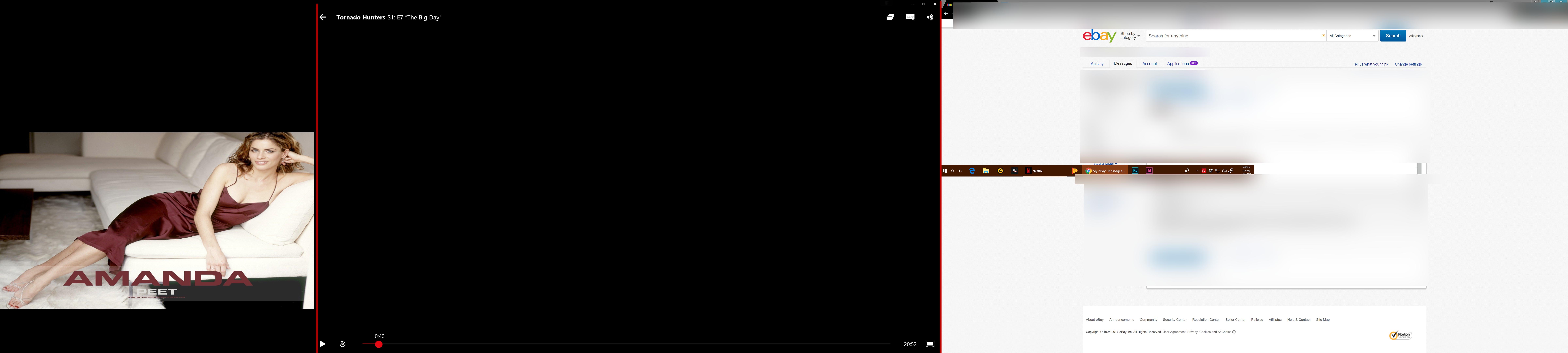
problem_example2.jpg

MDVillarreal
16 discussion posts
Here is the info requested today.
• Attachment [protected]: DisplayFusionDebugInfo.zip [21,795 bytes]
Thanks, if you also disable the DisplayFusion Desktop Wallpaper, do both problems (the mouse lag and the weird Windows taskbar position) go away completely?
Jan 4, 2018 (modified Jan 4, 2018)
•
#8

MDVillarreal
16 discussion posts
Disabling the wallpaper minimizes the amount of time the mouse lags when waking up the computer (down to just a few seconds), but it always occurs when waking the computer from a sleep state or dormant state. The taskbar doesn't always jump to weird places, only on occasion.

MDVillarreal
16 discussion posts
Under processor power management it says:
- Minimum processor state setting: 5%
- System cooling policy setting: Active
- Maximum processor state setting: 100%.
If you change the minimum processor state to 100%, does that make any difference?

MDVillarreal
16 discussion posts
That makes no difference. It is still laggy and takes a few seconds for the screens to correct themselves as before when waking up from an inactive state.
Ok, one last thing to try. Could you try enabling the "General: Run as a Low Priority Process" option in the DisplayFusion Settings > Advanced Settings window, then restart DisplayFusion and see if that makes a difference?

MDVillarreal
16 discussion posts
Did not make a difference.

MDVillarreal
16 discussion posts
I only have DisplayFusion issues whenever waking up the computer from an idle state (such as when the monitors have gone blank from inactivity, but the computer is still on). I don't have any issues any other times with it.
Ok, that's good to know! I think this may be related to a similar issue we're trying to track down. I'm going to add your info to that ticket, and we'll let you know when it's fixed up so that you can re-test.
Thanks!

MDVillarreal
16 discussion posts
Hello! I apologize for my lack of response. I have just downloaded and installed 9.3c. I will test it over the weekend and see how it does.