
Matthew Gawalek
3 discussion posts
When DisplayFusion starts, the following warning is displayed.
"The Windows multi-monitor taskbar is currently enabled and may cause issues when the DisplayFusion Multi-Monitor Taskbar is enabled. Would you like to disable the Windows multi-monitor taskbar?"
I have managed to acheive my desired multi-monitor taskbar setup with a combination of DisplayFusion and Windows 10 both with multi-monitor enabled, and do not wish to take any action. I can preserve my setup by closing the warning window, but I'm curious if the warning can be silenced on start-up.
As to my desired taskbar setup, I have 2 physical monitors with the primary split horizontally and secondary split vertically. I want the DisplayFusion multi-monitor mode to add a second taskbar on my primary split (showing relevant windows). For the secondary monitor, I only want a single taskbar between the two splits showing relevant windows for both splits. The Windows taskbar provides this behavior (as Windows doesn't know about the splits), where-as DisplayFusion will only show the windows for the split that has the taskbar.
To my knowledge I cannot get a single taskbar on the Secondary monitor to display windows from all splits on that monitor with DisplayFusion taskbar, even with the taskbars for other splits disabled. If possible, I could disable the Windows 10 multi-monitor and silence the warning that way.

Matthew Gawalek
3 discussion posts
Attaching an image detailing my desired multi-monitor taskbar setup, for clarity.
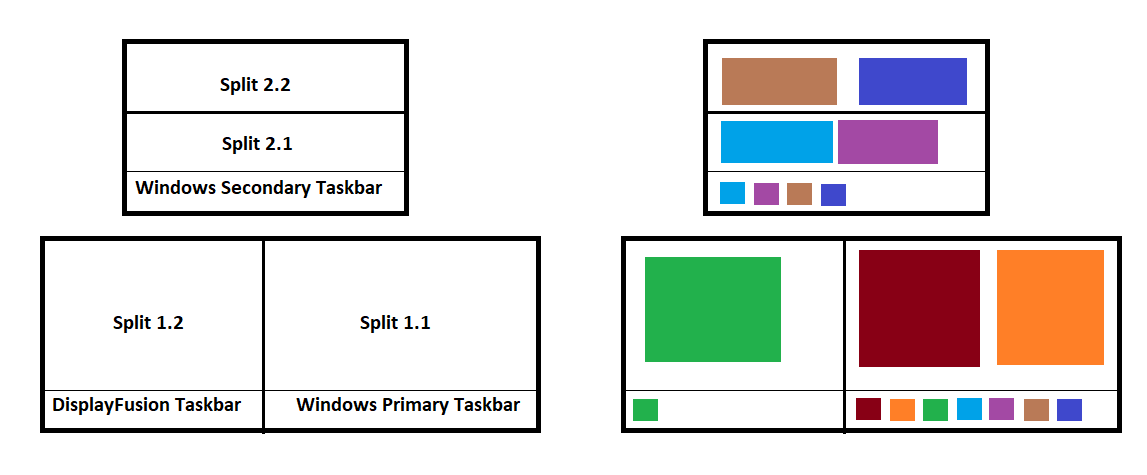
multi_taskbar_setup.png
Apr 16, 2020 (modified Apr 16, 2020)
•
#2

Matthew Gawalek
3 discussion posts
That Advanced setting did the trick for me. Apologies for missing it in there, I was looking at all the "Disable ..." settings. :/
This is definitely an unusual setup, so having an option buried in advanced settings seems like a reasonable forever solution.
Originally, I sort of hoped disabling the one taskbar would populate that split's windows to the "next" split on that monitor, but defining "next" seems a bit hard to nail down for anything beyond a simple 2-way split. As you said, per-monitor disabling of taskbars for splits would also work for my layout, depending on feasability.
Regardless, I have exactly what I want currently. XD
Thanks for the quick response, and take care!
No worries, glad that worked!