
Matthew Shapiro
29 discussion posts
Ok, this is a weird one. I haven't updated DisplayFusion/Win10 (1803)/other drivers or software in a while, so I'm not sure what could be causing it all of a sudden.
I have 2 monitors, and the issue is only impacting the right-hand monitor. What happens is that the right-most 25% or so of the right display stops registering clicks, as if an invisible window is open on top of everything and pinned to the foreground. Right-clicking also does not open a context menu belonging to the window on which I am clicking.
Restarting DF immediately resolves it, although after a while (minutes to hours) the problem recurs.
I thought maybe it was related to the TOPMOST issue with Win10, but I've already tried the work-around of enabling "TopMost will never be allowed".
I made a screencast showing me clicking around, etc. Logs are also attached for that interval.
https://www.youtube.com/watch?v=zHQHHVjyA84&feature=youtu.be
As the video shows, when clicking in the "dead" region of the screen focus remains with the last window clicked in the "live" region, so whatever invisible window is in the way isn't stealing focus. Very strange.
• Attachment [protected]: DisplayFusionDebugInfo.zip [162,185 bytes]
That's really strange! Does that only happen when Chrome is open? Or does it happen with any applications?

Matthew Shapiro
29 discussion posts
I originally noticed the issue because I couldn't click to change focus to Word, as the Word window was in the "dead" zone.
Another thing:
I have a few custom title bar buttons on all windows. If you check out 0:23 you'll see the glitch. GPU-Z is below Chrome, and yet somehow the GPU-Z title bar buttons are appearing on top of the Chrome window. Additionally, the x-axis coordinates of the GPU-Z title bar buttons is wrong, shifting right which pushes some buttons out of the window.
Screenshot shows before and after restarting DF. After restarting DF the buttons are properly hidden by whatever window is in front.
The title bar buttons don't only pop-through into Chrome. It occurs with Word, or whatever other program is open in front. I forgot to grab screenshots, but if you watch the screencast you'll also see that Task Manager has no titlebar buttons initially, but once DF is restarted they are restored.
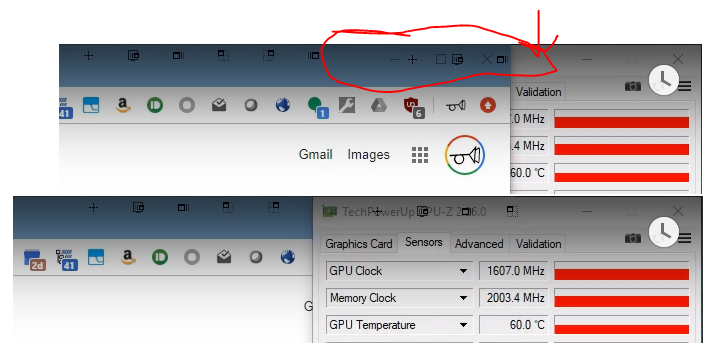
DisplayFusion.png
Oct 22, 2019 (modified Oct 22, 2019)
•
#3
If you disable the DisplayFusion TitleBar Buttons, does the issue where the clicks stop working go away?

kiyoshigawa
4 discussion posts
I am actually getting this same problem. The 'Move Window to Next Monitor' button is there, and I can swap which screen has the content blocked. Disabling titlebar buttons as suggested only makes it impossible to move, but the obstructing invisible window is still there.
This happened on one computer the other day, and restarting DF fixed it for me there, but now it is happening on a second computer today, and the invisible window reappears when I restart DF on this computer.
Edit to add: Once I exit DF, the obstructing window is gone, and it only reappears when I restart DF.
Oct 22, 2019 (modified Oct 22, 2019)
•
#5

kiyoshigawa
4 discussion posts
Here you go. This is for the first computer. I will be away from the second computer for a few days, but can probably send the troubleshooting info for that one on Sunday or Monday if you think it would help.
• Attachment [protected]: DisplayFusionDebugInfo.zip [28,551 bytes]

kiyoshigawa
4 discussion posts
It took a couple days for the offending window to come back. I followed your instructions, and it appears to be caused by slack updating. When slack updates, it adds a new executable file, so the current version is 4.1.2 and not the 4.1.1 in the window information for the invisible window. The 4.1.2 window is running normally without issues.
I have attached the file you requested, as well as the current slack window info. Once I restarted slack, the invisible window went away.
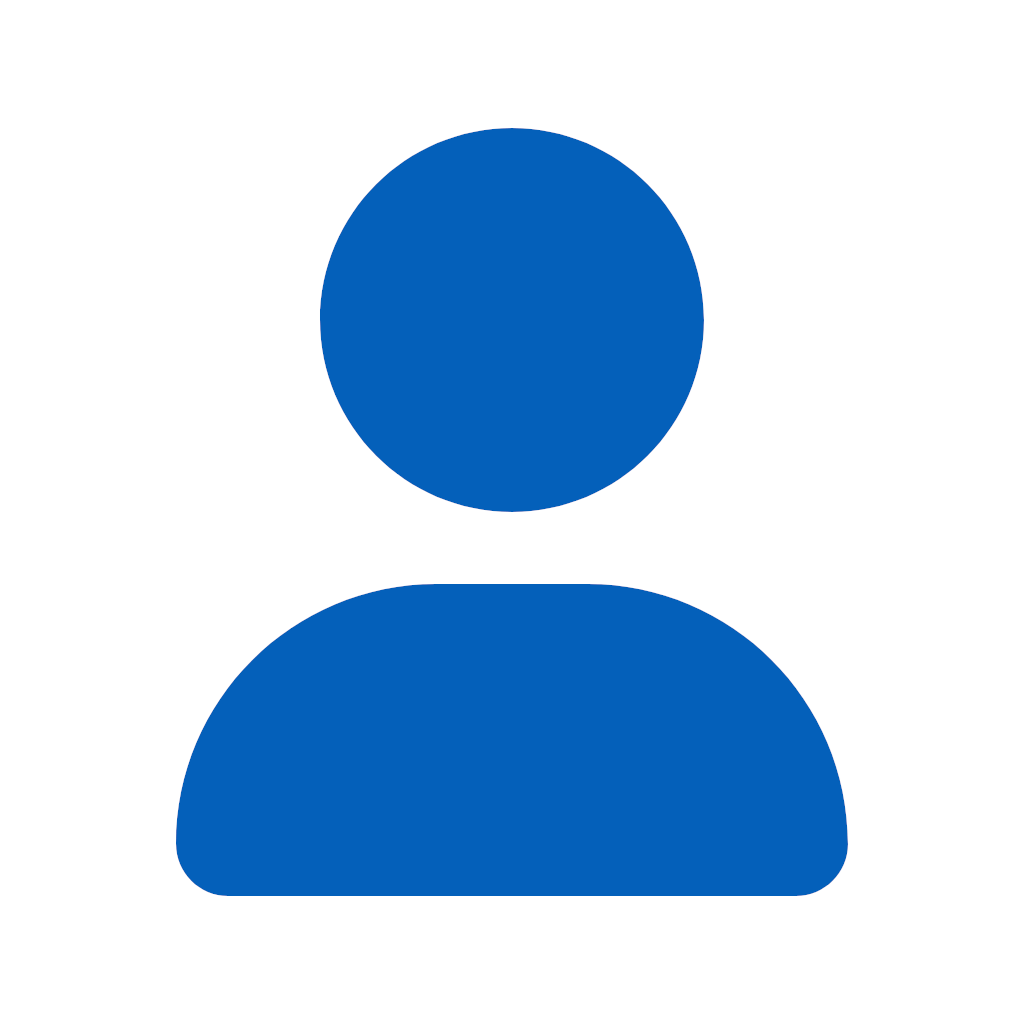
dmissp
1 discussion post
FWIW - had the exact same issue. Task Manager->Slack.exe kill process solved it for now.
Interesting! So Slack is creating some kind of invisible (but technically visible) window.
Do you guys have any Trigger rules for Slack, or have the "Move newly opened windows" or "Centre child windows" options enabled on the DisplayFusion Settings > Window Management tab?

kiyoshigawa
4 discussion posts
I do not have either of those options selected in the window display settings. I also have no triggers at all, and my only slack-specific setting is a window position profile. I've copied the settings for the position profile into an attached image for your reference.
I ended up de-selecting the executable and the window class since it would stop working every time slack updated, which was fairly often.
• Attachment [protected]: slack-window-position-profile.PNG [18,732 bytes]

Matthew Shapiro
29 discussion posts
Very interesting!
You're clearly on the Slack beta channel, as 4.1.2 is beta. In 9 days 23 hours of uptime I haven't had an issue -- so I set my Slack to beta releases, and instantly the dead region recurred.
Killing all 4 of Slack's processes immediately restored functionality to the dead region.
Slack may be the trigger, but DF is definitely involved as well. When the dead region appears, I can restart either Slack or DF to fix it. If Slack was making a permanent phantom window wouldn't it remain when DF was restarted?
I have no customizations related to Slack whatsoever. Copy of my DF settings is attached.
• Attachment [protected]: DisplayFusion Backup (2019-10-30 @ 19-43, 9.5.0.0, PARSEVAL).reg [392,434 bytes]

Matthew Shapiro
29 discussion posts
I've actually got that log level enabled anyway, but unfortunately its been more than 15 minutes since it happened to me (last night). Looks like the log history doesn't go back far enough!
I've had other UI issues caused by Slack misbehaving, too. I like to set the Slack tray icon to remain visible at all times, but when Slack updates their updater registers with Windows as a new application and forces the app icon to default back to being hidden in the tray. There's also about a dozen instances of Slack listed in the tray Settings panel. They took a full report over a year ago and the dev I spoke with assured me it was scheduled for patching in the next beta.... nope.
I find Slack very useful, but they don't get top marks for the quality of their platform-specific code.
Nov 1, 2019 (modified Nov 1, 2019)
•
#15