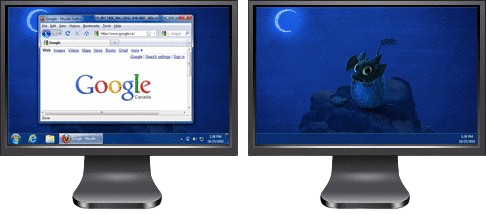DisplayFusion comes bundled with over 30 pre-configured Functions, or you can create your own powerful custom Functions. Create Functions to load Wallpaper or Monitor Profiles, move windows around, change window opacity, toggle DisplayFusion features and much more.
Any Function, including custom Functions that you've created, can be assigned to a TitleBar Button for easier access with the mouse, or to a keyboard shortcut for keyboard power users. Functions can also be assigned to the Jump List menus on the DisplayFusion Multi-Monitor Taskbars, allowing them to be run even on applications that are minimized.
Need more options? Use
DisplayFusion's Scripted Functions (Macros) to script anything you can imagine. Use C# or VB.net inside DisplayFusion to create your own custom scripts. From simple window movement scripts to anything more complex. Requires DisplayFusion 7 or higher.