
creeker
3 discussion posts
I am not a gamer. i need monitor software for work. I have two monitors.
I have two needs that I cannot understand how to get to work.
First I need to have BOTH screens mirror each other for training, etc. So i can turn a monitor to show someone without having them sit beside me of over my shoulder.
Second, I need to Span excel to cover across both screens. I can kind of do this without any software now by minimizing the Excel window and dragging the borders across to the edge of the second monitor. That works but I would love a key combo to do this instead so it would be quicker and easier.
I downloaded the latest version for a trial but cannot get the dual indentical screens to work at all.
Help greatly appreciated. I viewed many youtube videos and it looks like this software does a whole lot of things. But i only need two things from it right now and cannot get the dual indentical monitors to work.
Any help greatly appreciated.
Bill

creeker
3 discussion posts
Keith,
In the drop down box beneath the Screen Resolution slider, there are only two choices. Enabled or Disabled. These are the only two choices even if I change the selection to screen 2.
Attached is a copy of the drop down box.
Thanks in advance!
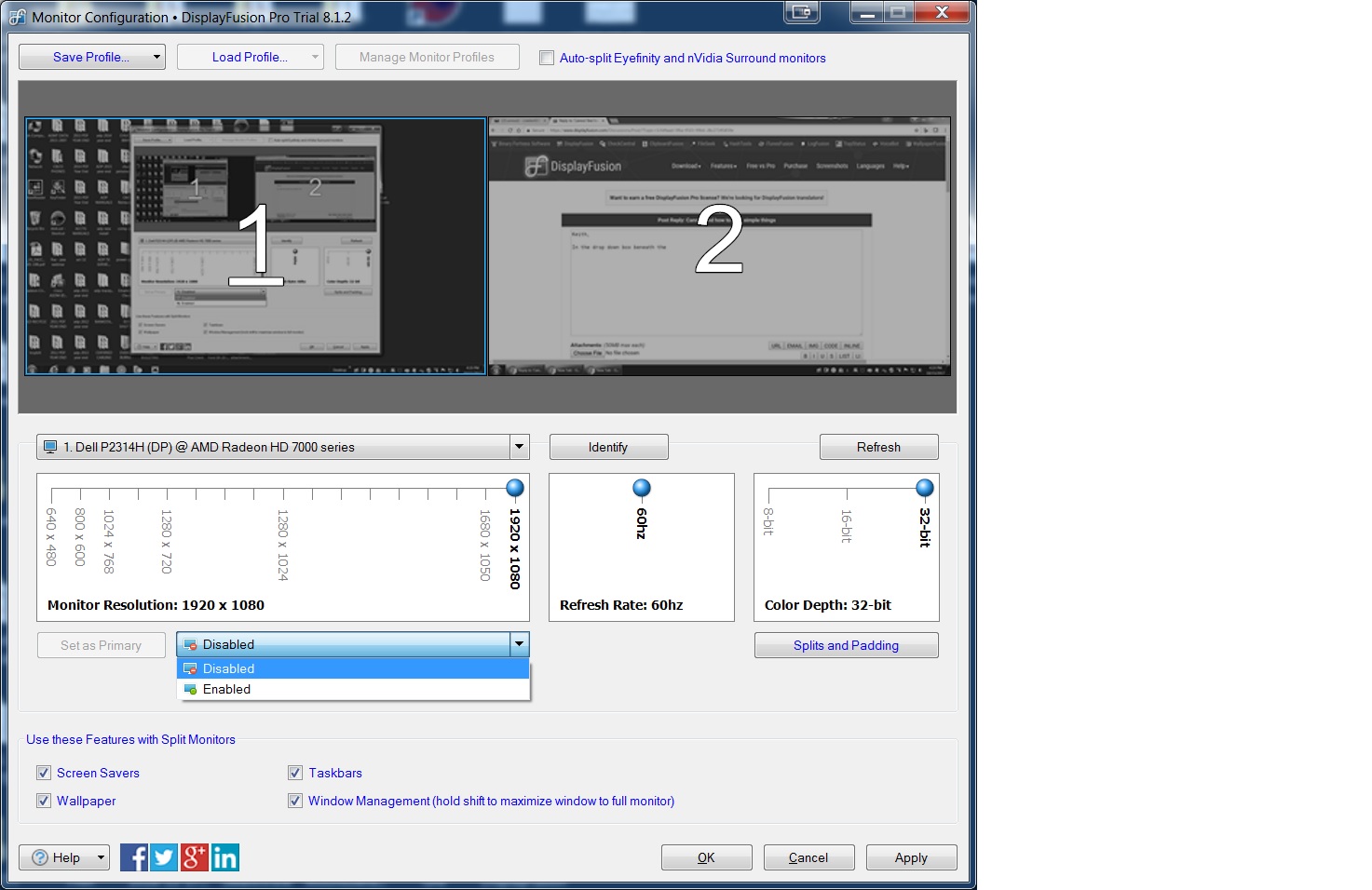
Untitled.jpg

mabelrxu
2 discussion posts
@creeker You cannot set the window in your picture to "Enabled and Clone from Monitor #2" because that is currently serving as your primary monitor.
To change which is your primary monitor: Click on the other monitor, click "Set Primary", click back to the monitor in picture, and now you should be able to Enable and Clone.
Note that setting the right monitor to primary means that the default window for a lot of things will be the right one. Since you are Cloning your screen, it shouldn't affect you when you have it on Clone. If you would like your left monitor to be the primary one when you have it on Extend mode, you should consider creating 2 monitor profiles ... one with the right one as primary and the left one as "Clone", and one with the left monitor as primary and the right one as "Extend".
Hope this helps, please write back if need more tweaking!

creeker
3 discussion posts
I am afraid I am going to have to give up. I tried what you suggested but do not get the drop down to clone (mirror) no matter which monitor is primary.
Thanks for the help.
Bill
@creeker: It may be that your video card doesn't support cloned mode for some reason. In the Windows display settings are you able to duplicate them?