
Viggen
2 discussion posts
Hi
My current setup is 3x monitors over DisplayPorts 1.2 in Extended Desktop configuration (recently upgraded graphic card and switched from 3x DVI to 3x DP).
My issue starts when I turn off one of my screens:
- windows removes that screen from extended desktop and all open applications are moved over to primary screen
- some wallpaper align issues are also present, but that's because they are using different resolutions
- I can't move the cursor to left screen if I turn off the right screen (makes no sense)
- applications don't automatically go back to designated screens after I turn monitors back on
I know this is by design, but I'd like to have option for all windows to stay on respective screens - is there some way to force the turned off screen to remain in the extended desktop config?
Loading fixed EDID could be a solution, but unfortunately my gfx card does not support it.
Other one I heard about is persisted window app - but since I got DF Pro, I wonder if there's a feature like that already available ?
I know I could possibly assign app to a specific screen, but quite often I need to have 2 copies of same app open on both side screens.
Please see the attached screeshots - with all screens on and with only middle (primary) screen on
Cheers,
Artur
• Attachment [protected]: as.jpg [367,225 bytes]
• Attachment [protected]: ms.jpg [175,170 bytes]
Aug 23, 2015 (modified Aug 24, 2015)
•
#1
There isn't a way to force the DisplayPort monitor to stay "attached" unfortunately (aside from the EDID hack you mentioned, but that only works with NVIDIA Quadro cards). The best option we can offer there is to assign key combinations to the "Save Window Positions" and "Restore Window Positions" functions in DF. You can save the window positions before powering off the monitor, and then restore them again after you power it back on.
Regarding the wallpaper, just enable the two options in the attached screenshot, and that should allow it to adjust when the monitor gets powered off.
Regarding the mouse, does the monitor order change at all when you power off the DisplayPort monitor? For example, let's say when they're all powered on, the order is 1, 2, 3. If you power off the DisplayPort (monitor 3 in this example), do the other monitors end up swapping positions to end up being 3, 2?
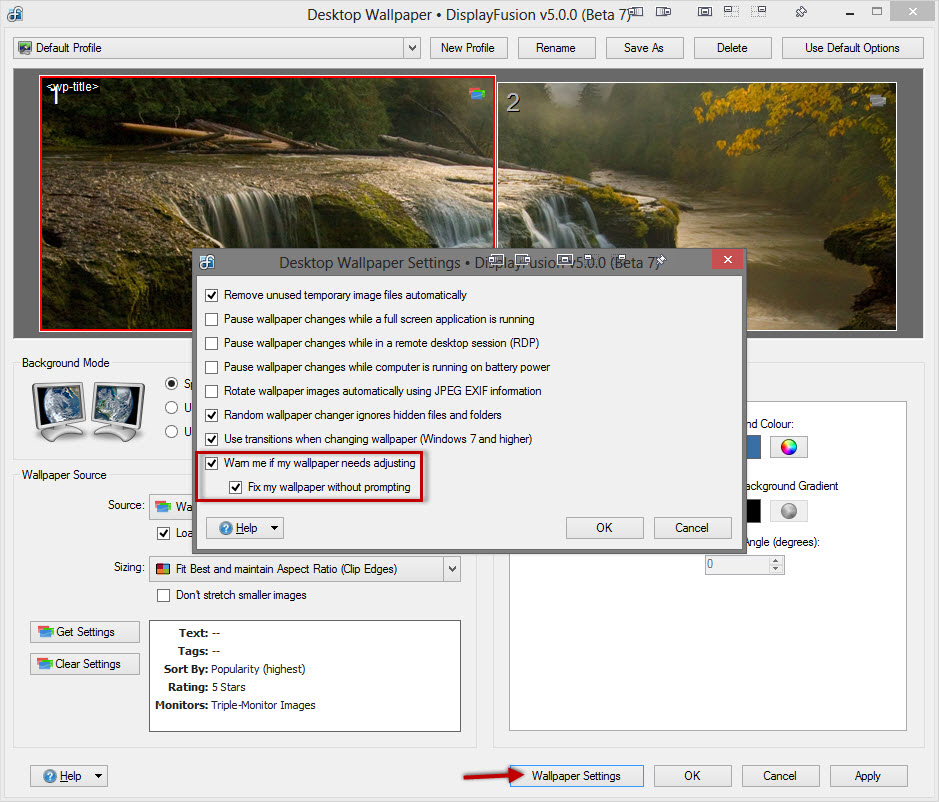
Wallpaper Auto-Fix.jpg

Viggen
2 discussion posts
I was actually able to bypass auto detect indirectly, by changing an option in my Monitor settings: Source Control -> Source Detection -> Always Active, which I think feeds 5V to one of the DP pins all the time. This fixed ALL my issues.
Thanks for the tips. I was hoping DF could affect windows extended desktop behaviour rather than force hardware settings, but it works (not sure about energy consumption tho). As for your questions, monitor did change order when powered on.
Aug 25, 2015 (modified Aug 25, 2015)
•
#3