
Philip Petix
2 discussion posts
How do I make a window to open always at maximized

Philip Petix
2 discussion posts
Keith
Thank you for your reply.
What I want is that every thing that I open I want maximized. What ever desktop icon I click on I want maximized.
I also want it maximized on the monitor where it exists.
I am not sure from your answer how to do this.
Thank you,
Philip
Ah, ok! That can be done as well. Please see the attached screenshot for the settings you'll want to choose in the Window Location rule.
Please let me know if you have any other questions at all.
Thanks!
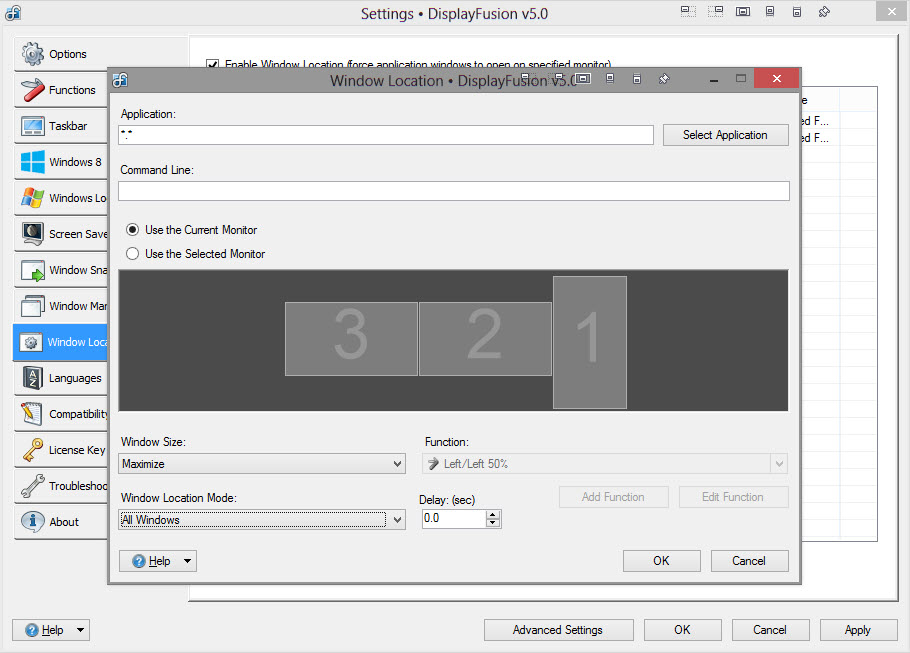
Window Location - Maximize All Windows.jpg

Georgi Ikonomov41902
1 discussion post
How do I do this with version 9.5?
I add action but there is no way to changfe action setting - it's just a dash and I can't save it?
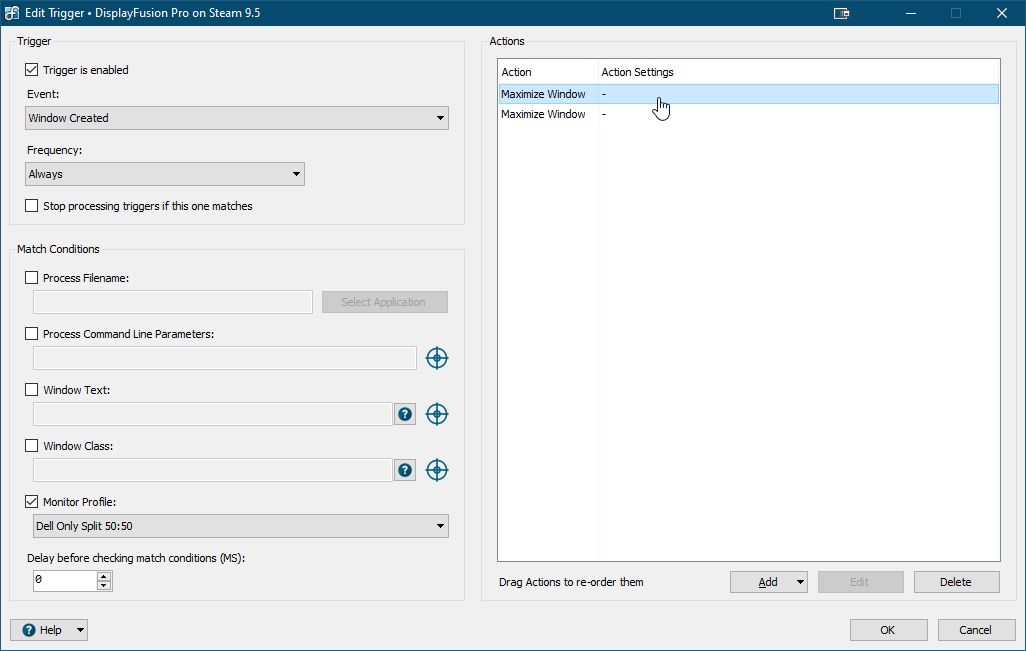
DisplayFusionSettings_Lx0PBaauAE.jpg
On the left side there's a "Process Filename" condition. When you enable that, it will open the Select Application window (it's slow to open in 9.5, will be fixed in the next beta). In there you can choose "All Applications" and it will automatically fill in *.*
The Maximize Window action that you have in the right pane looks correct. It doesn't have any additional settings, which is why the dash is there.
Hope that helps!