using windows 8.1 and classic start menu
i have displayfusion set to manage my screen saver, but when i lock my computer manually it goes to the lock screen and then after less than a minute the screens turn off. this is not the case when i just leave my computer alone. it functions normally as per my settings, 10 minutes till the screens go into screen saver mode and then 20 minutes till they shut off. shouldnt it be that the screens will still have to wait for the whole 10 minutes and then 20 for shut off when manually locked?
thanks
• Attachment [protected]: 2014-01-15_17-27-58.png [85,946 bytes]
Jan 15, 2014 (modified Jan 17, 2014)
•
#1
another thing i noticed with the screen saver is that when i try to wake it up, i cant just move my mouse, i have to actually click to make it come back to the login screen.. not sure if this is DF or another windows option im over looking?
That's as expected for the DisplayFusion Screen Saver, as we're not able to hook mouse movements due to the screen saver being run on a secure desktop.

Nepolis
1 discussion post
After searching exhaustingly through many of these discussion boards and seeing the same tripe of answers about registry edit and downloading registry files or even resetting user security policies, the unthinkable happened. Sometimes the simplest solution can be well over thought by the smartest individuals. Due to a security update by microsoft which is a standard update it doesn't matter if you have disabled your screen saver. There is a small clickable box under where you shut off your screen saver to none that states Wait one minute. It seems with the update that is clicks the ticker... SO much for the egg head community overlooking the smallest thing. I have tested and found it to work

Monty1
1 discussion post
Nepolis!! Thank you so much. I've been searching online for this solution and thought I had tried everything. This simple step worked!

agroda
1 discussion post
Thanks for that link! I had this same problem previously and performed a fix to get this working again. This Reg key makes things much easier! The other procedure involved copying profiles from command line and editing settings from command line.

mycsisters
2 discussion posts
Nepolis,
I just upgraded to windows 10 and it seems it is the same issue. I have my screensaver set to none and it does not show me a little box like you mentioned.
where did you see this option?
thanks!!

log1k
2 discussion posts
I really need some help with this too. Win 7 > Win 10 and this is driving me nuts. This is the ONLY thread I can find on this topic anywhere. Where is this button?

mycsisters
2 discussion posts
Hello,
I downloaded the reg fixes and how I got it to work was I opened advanced power options in the back ground, then I clicked on the "2. Add "Console lock display off timeout" to Advanced Power Settings" then it showed up in the advanced power options, and it was set for 1 minute. I changed to 60 min and it worked.
You may have to do this add reg a couple times to show but it worked for me.

Williams02
1 discussion post
By default, the "Console lock display off timeout" setting will not show up in the Power Options dialog box, and we have to apply the registry tweak first:
http://www.top-password.com/blog/change-lock-screen-timeout-in-windows-10-8/
This worked for me.

golfjunkie
2 discussion posts
Is there a way to do this via a group policy? I would like to enforce the power save timeout via a group policy.

sparkiejen
1 discussion post
golfjunkie - did you ever find a way to apply this through GPO? That's my current task at the moment!
@Sean Gabriel: Have you tried changing the timeout on the DisplayFusion Settings > Windows 10 tab? (Screenshot attached for reference)
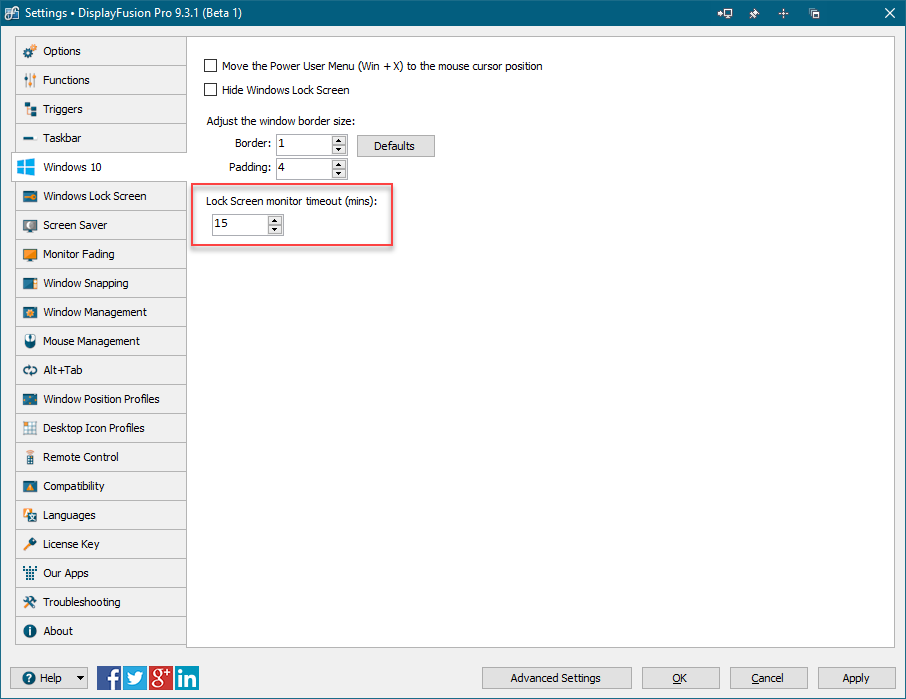
lock screen timeout.png