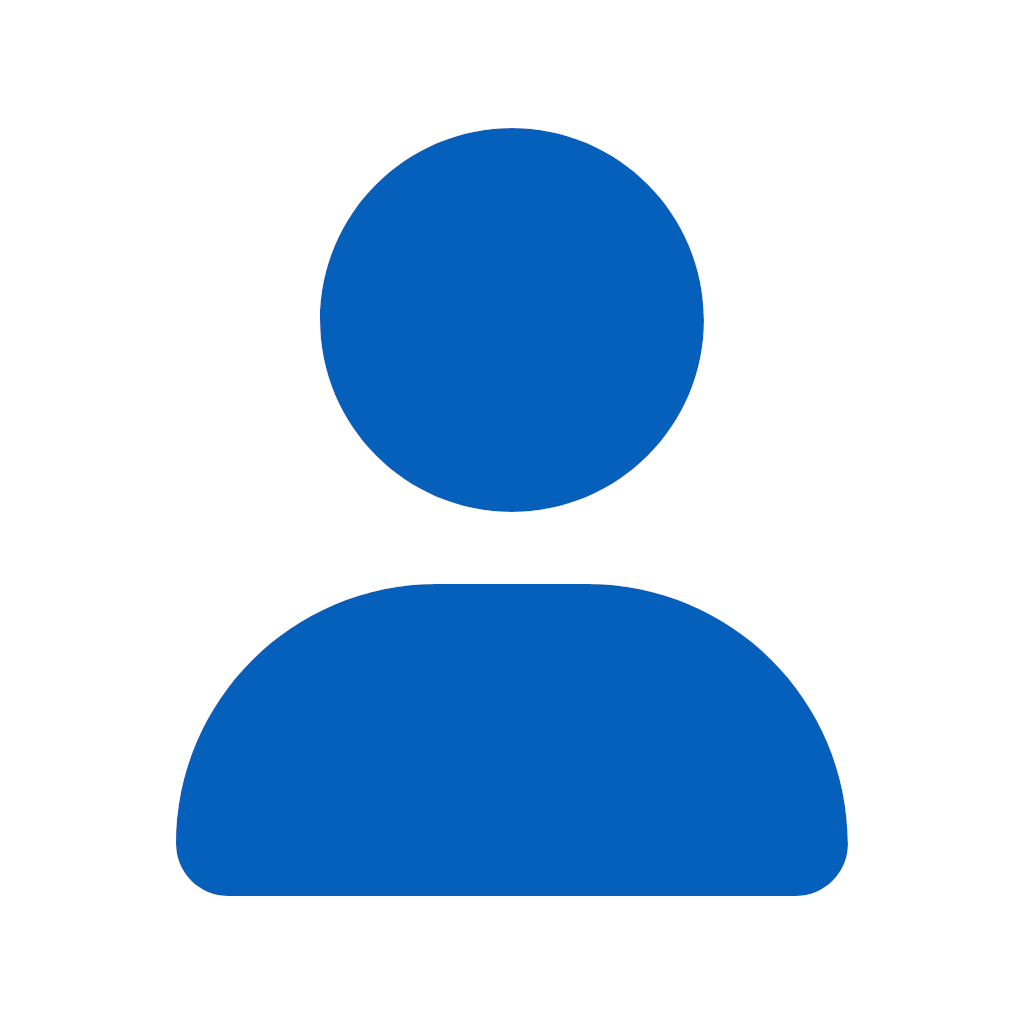
__
1 discussion post
Hello,
I am using an ultra-wide monitor (145 cm width) together with DisplayFusion version 11.1.1 (Norwegian language version). I would like to divide the screen into two equal parts in order to work more efficiently.
Defined requirements:
The monitor should be divided into two equal parts (2x1 split).
Windows should always stay within the defined parts and not maximize across the full screen.
When I hold Shift and drag a window with the left mouse button, the window should expand to fill one defined part, not the entire monitor.
The taskbar should only be controlled by StartAllBack. DisplayFusion should not affect or override the taskbar.
The taskbar should be placed on the right side of the monitor, set to auto-hide, and only appear when the mouse pointer approaches the right screen edge. This way, both defined screen parts are fully usable, without the taskbar permanently occupying space.
Question:
How can I configure DisplayFusion 11.1.1 (Norwegian language version) step by step to achieve this setup?
Thank you for your assistance.
We don't support locking windows to splits, so you won't be able to fully prevent them from maximizing to the full monitor. By default dragging a monitor to a split will snap it to the split (If you have "Enable maximized window dragging between monitors", along with the two child settings below it enabled in the DisplayFusion Settings > Window Management tab), and holding shift before dragging/double clicking will ignore splits.
You can disable DisplayFusion taskbars via the DisplayFusion Settings > Taskbar tab. If you are using the default Windows taskbar with StartAllBack to adjust it, you won't have a taskbar per split, just a single taskbar.
Thanks!