
Jose Enrico Yalung
5 discussion posts
Apologies if this has already been posted on the discussion board, but I was wondering if there's a way to make it so that either my Windows taskbar or the Display Fusion taskbar only appears on the right side of the center split of my monitor like in the image attached below.
If the former isn't doable, is there a way to disable the Windows taskbar so that I'm only left with the Display Fusion one?
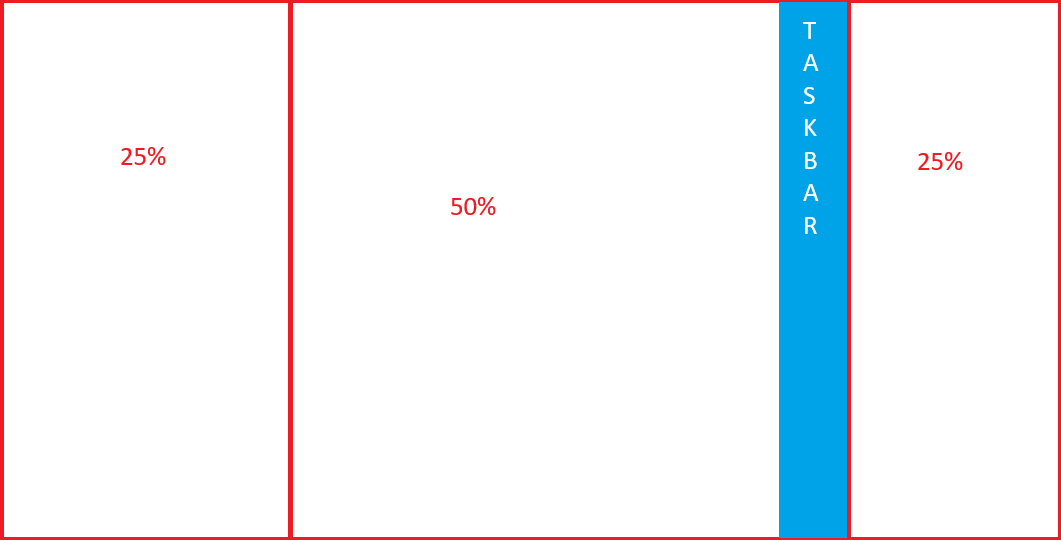
Taskbar Illustration.png
Hi Jose,
You can control the monitor the Windows taskbar appears on with the "Windows Taskbar Split Monitor ID" advanced setting in DisplayFusion, and then just disable the DisplayFusion taskbars via the DisplayFusion Settings > Taskbar tab.
Thanks!

Jose Enrico Yalung
5 discussion posts
For some reason the taskbar does not move to the Windows Taskbar Split Monitor ID that I set. I currently use ExplorerPatcher to enable a vertical taskbar on my setup as I haven't found another way to do so on Windows 11, could that be why it won't move?

Jose Enrico Yalung
5 discussion posts
Sure thing, here you go. My bad, I should have posted this to begin with.
• Attachment [protected]: DisplayFusionDebugInfo.zip [55,705 bytes]
Thanks for sending that over, everything looks good there. It certainly could be a conflict with Explorer Patcher, if you close it out and restart DisplayFusion, does it move correctly?

Jose Enrico Yalung
5 discussion posts
Yep, it moves correctly! But is there a way for me to set the taskbar to stand vertically on the right side of the center window via display fusion? Or to hide the Windows taskbar and only use the Display Fusion one if that's not possible, as I recall seeing the Display Fusion taskbar being able to stand vertically.
We don't support setting the Windows taskbar vertically via DisplayFusion.
We also don't support completely replacing the primary Windows taskbar, but you can set it to auto hide and turn on "Show DisplayFusion taskbar on Windows taskbar montior", and a DisplayFusion taskbar will appear above it which you can set vertically. You'll need to turn on the DisplayFusion taskbars via the DisplayFusion Settings > Taskbar tab > check "Enable Multi-Monitor Taskbars". You can disable the taskbars on monitors you don't want them on by right clicking an empty spot on the taskbar and heading to Multi-Monitor Taskbar > Position > Disabled.
Hope that helps!

Jose Enrico Yalung
5 discussion posts
Gotcha! I'll give this a shot, thank you!